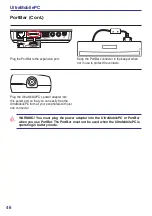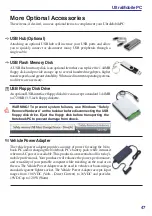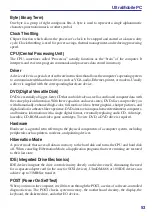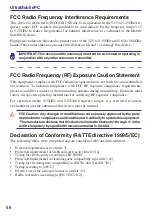UltraMobilePC
Certifications
Federal Communications Commission Statement
This device complies with FCC Rules Part 15. Operation is subject to the following two
conditions:
• This device may not cause harmful interference, and
• This device must accept any interference received, including interference that may cause
undesired operation.
This equipment has been tested and found to comply with the limits for a class B digital device,
pursuant to Part 15 of the Federal Communications Commission (FCC) rules. These limits
are designed to provide reasonable protection against harmful interference in a residential
installation. This equipment generates, uses, and can radiate radio frequency energy and, if not
installed and used in accordance with the instructions, may cause harmful interference to radio
communications. However, there is no guarantee that interference will not occur in a particular
installation. If this equipment does cause harmful interference to radio or television reception,
which can be determined by turning the equipment off and on, the user is encouraged to try to
correct the interference by one or more of the following measures:
• Reorient or relocate the receiving antenna.
• Increase the separation between the equipment and receiver.
• Connect the equipment into an outlet on a circuit different from that to which the receiver
is connected.
• Consult the dealer or an experienced radio/TV technician for help.
(Reprinted from the Code of Federal Regulations #47, part 15.193, 1993. Washington DC: Of-
fice of the Federal Register, National Archives and Records Administration, U.S. Government
Printing Office.)
WARNING! The use of a shielded-type power cord is required in order to meet FCC
emission limits and to prevent interference to the nearby radio and television recep-
tion. It is essential that only the supplied power cord be used. Use only shielded
cables to connect I/O devices to this equipment. You are cautioned that changes
or modifications not expressly approved by the party responsible for compliance
could void your authority to operate the equipment.
Содержание R2H
Страница 1: ...UltraMobilePC UMPC Hardware User s Manual E3261 Jun 2007 1 3M P I X E L S 1 3 M P I X E L S ...
Страница 4: ... UltraMobilePC ...
Страница 10: ...10 UltraMobilePC ...
Страница 42: ...42 UltraMobilePC ...