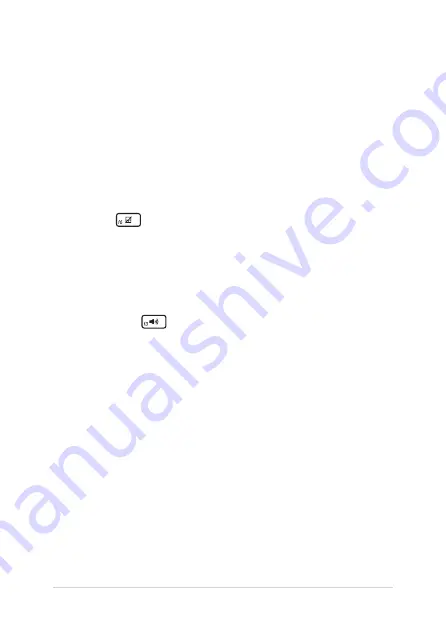
80
Notebook PC E-Manual
4.
My battery charge indicator does not light up. What’s wrong?
•
Check whether the power adapter or battery pack is
attached correctly. You may also disconnect the power
adapter or battery pack, wait for a minute, then reconnect
them again to the power outlet and Notebook PC.
•
If the problem still exists, contact your local ASUS service
center for assistance.
5.
Why is my touchpad not working?
Press
to enable your touchpad.
6.
When I play audio and video files, why can’t I hear any sound
from my Notebook PC’s audio speakers?
You can try doing any of the following suggestions:
•
Press
to turn up the speaker volume.
•
Check if your speakers were set to mute.
•
Check if a headphone jack is connected to your Notebook
PC and remove it.
7.
What should I do if my Notebook PC’s power adapter gets lost
or my battery stops working?
Contact your local ASUS service center for assistance.
Содержание Q536FD-BI7T15
Страница 1: ...E14205 First Edition July 2018 E Manual ...
Страница 12: ...12 Notebook PC E Manual ...
Страница 13: ...Notebook PC E Manual 13 Chapter 1 Hardware Setup ...
Страница 24: ...24 Notebook PC E Manual ...
Страница 25: ...Notebook PC E Manual 25 Chapter 2 Using your Notebook PC ...
Страница 28: ...28 Notebook PC E Manual Lift to open the display panel Press the power button ...
Страница 44: ...44 Notebook PC E Manual ...
Страница 45: ...Notebook PC E Manual 45 Chapter 3 Working with Windows 10 ...
Страница 64: ...64 Notebook PC E Manual ...
Страница 65: ...Notebook PC E Manual 65 Chapter 4 Power On Self Test POST ...
Страница 77: ...Notebook PC E Manual 77 Tips and FAQs ...
Страница 84: ...84 Notebook PC E Manual ...
Страница 85: ...Notebook PC E Manual 85 Appendices ...
Страница 97: ...Notebook PC E Manual 97 German Greek Italian Portuguese Spanish Swedish ...
Страница 102: ...102 Notebook PC E Manual ...
















































