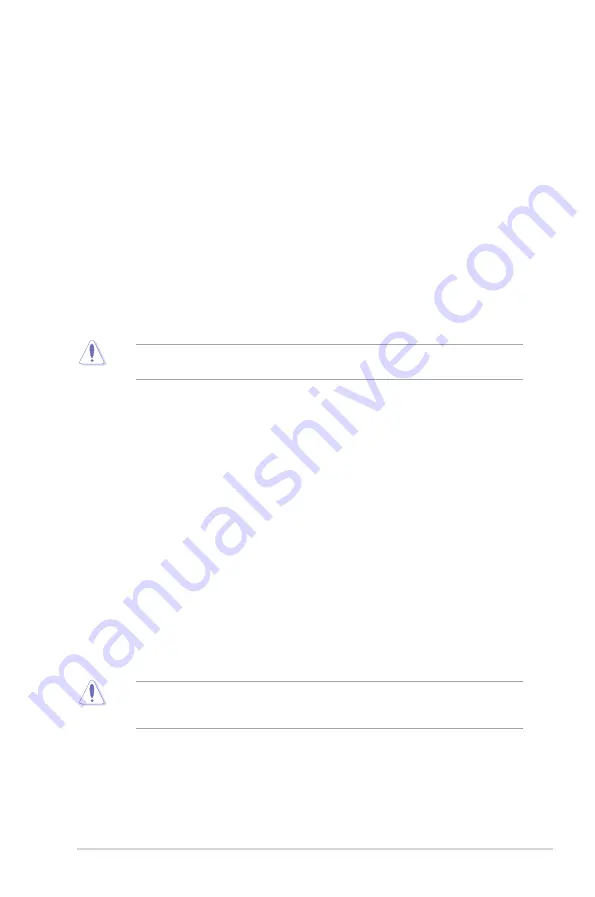
2-1
2
ASUS Self-Recovering BIOS
ASUS-exclusive BIOS protection technology automatically recovers the system’s BIOS with a verified
backup in the event of an update failure, preventing the need to replace or reinstall your hardware.
•
Ensures safe BIOS updates
•
Requires no additional software
•
Provides automatic update failure detection and recovery
•
Reduces maintenance frequency and costs
The system will automatically activate ASUS Self-Recovering BIOS after reboot from the
BIOS update failure.
2.1
BIOS setup program
Use the BIOS Setup program to update the BIOS or configure its parameters. The BIOS
screens include navigation keys and brief online help to guide you in using the BIOS Setup
program.
Entering BIOS Setup at startup
To enter BIOS Setup at startup:
Press <Delete> or <F2> during the Power-On Self Test (POST). If you do not press <Delete>
or <F2>, POST continues with its routines.
Entering BIOS Setup after POST
To enter BIOS Setup after POST:
•
Press <Ctrl>+<Alt>+<Del> simultaneously.
•
Press the reset button on the system chassis.
•
Press the power button to turn the system off then back on. Do this option only if you
failed to enter BIOS Setup using the first two options.
Using the power button, reset button, or the <Ctrl>+<Alt>+<Del> keys to force reset from a
running operating system can cause damage to your data or system. We recommend you
always shut down the system properly from the operating system.
BIOS Information
Pro H610M-CT D4
Содержание Pro H610M-CT D4
Страница 1: ...Motherboard Pro H610M CT D4 ...
Страница 17: ...1 9 Pro H610M CT D4 ...
Страница 19: ...1 11 To remove a DIMM B A Installing a DIMM 1 2 B A A Pro H610M CT D4 ...
Страница 20: ...1 12 Chapter 1 Product Introduction ...












































