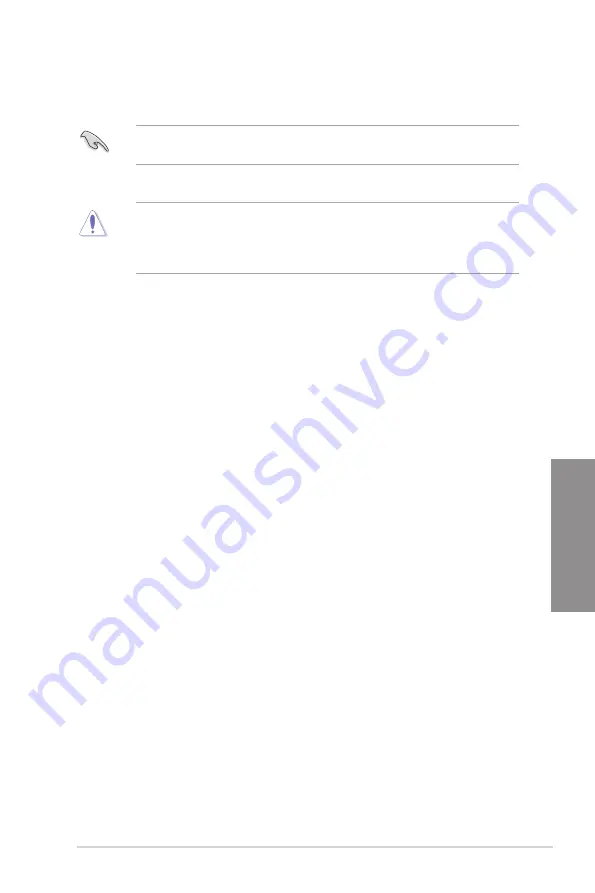
PRIME Z790M-PLUS D4
3-3
Chapter 3
3.3
ASUS EZ Flash 3
The ASUS EZ Flash 3 feature allows you to update the BIOS without using an OS-based
utility.
Ensure to load the BIOS default settings to ensure system compatibility and stability.
Select the
Load
Optimized
Defaults
item under the
Exit
menu or press hotkey
<F5>
.
To update the BIOS:
•
This function can support devices such as a USB flash disk with FAT 32/16 format
and single partition only.
•
DO NOT shut down or reset the system while updating the BIOS to prevent system
boot failure!
1.
Insert the USB flash disk that contains the latest BIOS file to the USB port.
2.
Enter the Advanced Mode of the BIOS setup program. Go to the
Tool
menu to select
ASUS EZ Flash 3 Utility
and press <Enter>.
3.
Press the Left/Right arrow keys to switch to the
Drive
field.
4.
Press the Up/Down arrow keys to find the USB flash disk that contains the latest
BIOS, and then press <Enter>.
5.
Press the Left/Right arrow keys to switch to the
Folder
field.
6.
Press the Up/Down arrow keys to find the BIOS file, and then press <Enter> to
perform the BIOS update process. Reboot the system when the update process is
done.
Содержание PRIME Z790M-PLUS D4
Страница 1: ...Motherboard PRIME Z790M PLUS D4 ...
Страница 32: ...1 22 Chapter 1 Product Introduction Chapter 1 ...
Страница 34: ...2 2 Chapter 2 Basic Installation Chapter 2 ...
Страница 38: ...2 6 Chapter 2 Basic Installation Chapter 2 2 1 3 DIMM installation To remove a DIMM ...
Страница 39: ...PRIME Z790M PLUS D4 2 7 Chapter 2 2 1 4 M 2 installation 1 2 To install an M 2 WIFI card ...
Страница 44: ...2 12 Chapter 2 Basic Installation Chapter 2 2 1 7 SATA device connection OR OR ...
Страница 51: ...PRIME Z790M PLUS D4 2 19 Chapter 2 Connect to 7 1 channel Speakers ...
Страница 58: ...3 6 Chapter 3 BIOS and RAID Support Chapter 3 ...











































