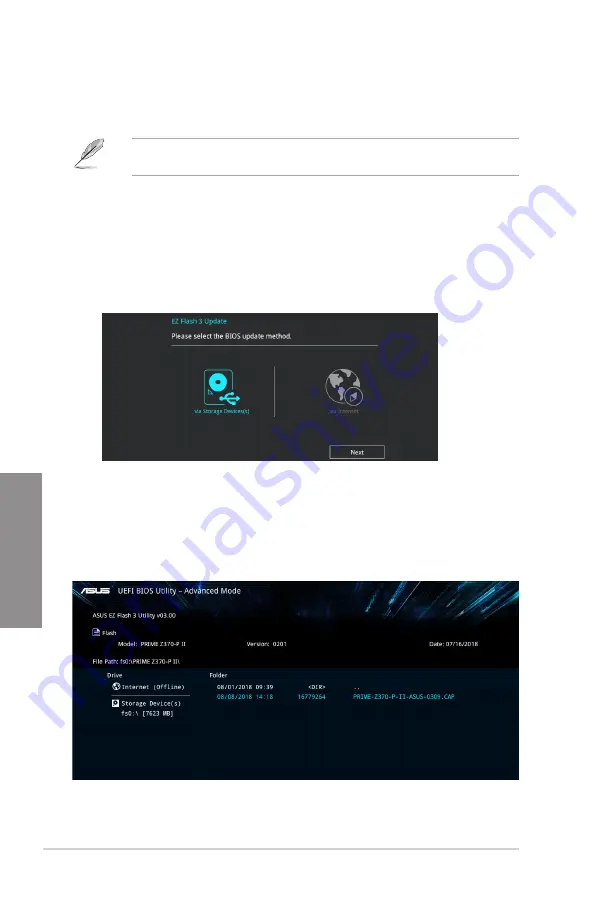
3-24
Chapter 3: BIOS Setup
Chapter 3
3.11.2 ASUS EZ Flash 3
ASUS EZ Flash 3 allows you to download and update to the latest BIOS through the Internet
without having to use a bootable floppy disk or an OS-based utility.
Updating through the Internet varies per region and Internet conditions. Check your local
Internet connection before updating through the Internet.
To update the BIOS by USB:
1.
Enter the Advanced Mode of the BIOS setup program. Go to the Tool menu to select
ASUS EZ Flash 3 Utility
and press <Enter>.
2.
Insert the USB flash disk that contains the latest BIOS file to the USB port.
3.
Select
via Storage Devices(s).
4.
Press the Up/Down arrow keys to find the USB flash disk that contains the latest BIOS,
and then press <Enter>.
5.
Press the Left/Right arrow keys to switch to the Folder field.
6.
Press the Up/Down arrow keys to find the BIOS file, and then press <Enter> to perform
the BIOS update process. Reboot the system when the update process is done.
Содержание Prime Z370-P II
Страница 1: ...Motherboard PRIME Z370 P II ...
Страница 14: ...xiv ...
Страница 33: ...ASUS PRIME Z370 P II 2 3 Chapter 2 To install a CPU heatsink and fan assembly ...
Страница 37: ...ASUS PRIME Z370 P II 2 7 Chapter 2 To remove a DIMM 2 1 4 DIMM installation ...
Страница 41: ...ASUS PRIME Z370 P II 2 11 Chapter 2 2 1 9 M 2 installation Supported M 2 type varies per motherboard ...
Страница 74: ...4 2 Chapter 4 RAID Support Chapter 4 ...
Страница 80: ...A 6 Appendix Appendix ...

























