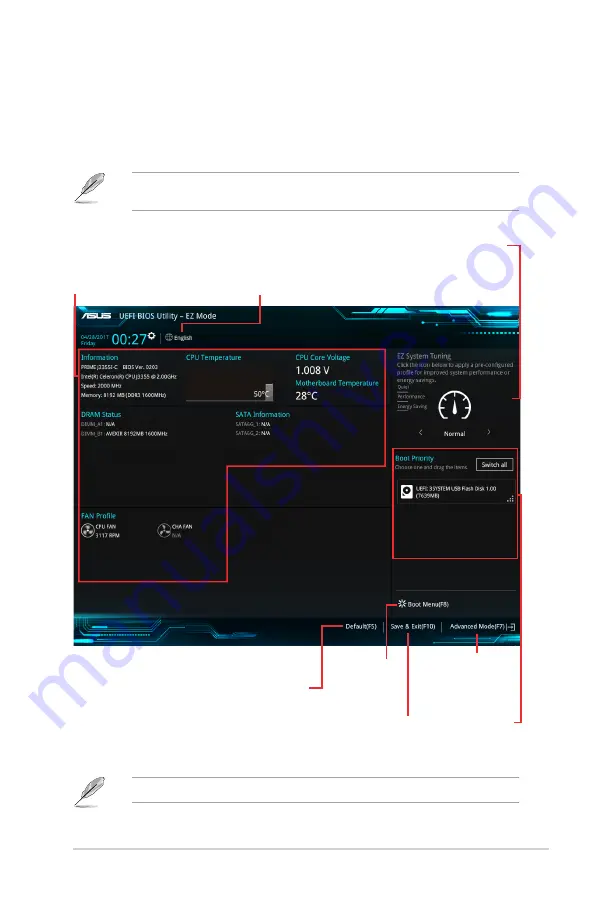
EZ Mode
By default, the EZ Mode screen appears when you enter the BIOS setup program. The EZ
Mode provides you an overview of the basic system information, and allows you to select the
display language, system performance mode, fan profile and boot device priority. To access
the Advanced Mode, click
Advanced Mode(F7)
or press <F7>.
The default screen for entering the BIOS setup program can be changed. Go to the
Setup
Mode
item under the
Boot
menu.
The boot device options vary depending on the devices you installed to the system.
Saves the changes
and resets the
system
Selects the display
language of the BIOS
setup program
Displays the CPU/motherboard
temperature, CPU voltage output,
CPU/chassis fan speed, and SATA
information
Displays the system properties
of the selected mode.
Displays the
Advanced mode
menus
Selects the boot
device priority
Loads optimized
default settings
Shows the
bootable
devices
2-2
Chapter 2: BIOS Information







































