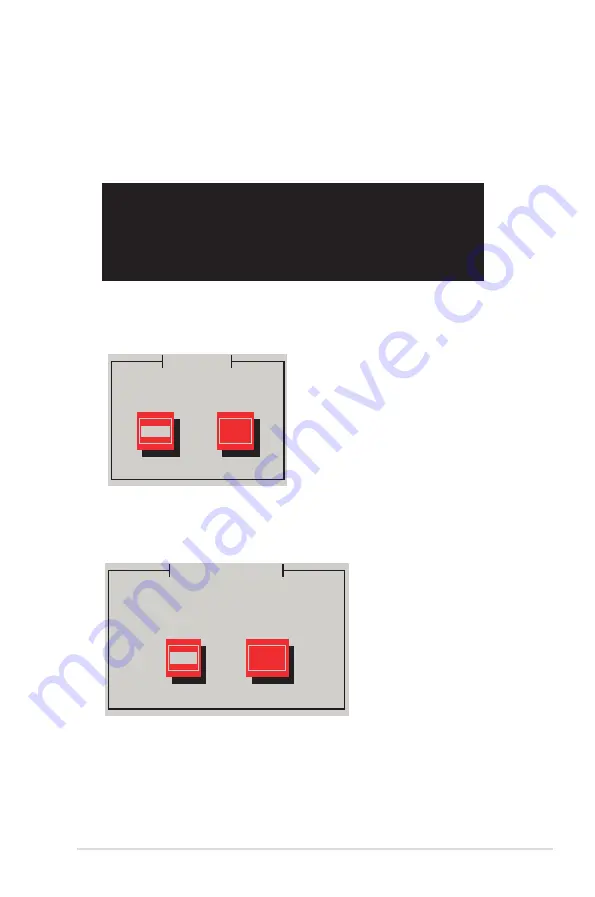
ASUS PIKE 2108
3-13
3.4
Red Hat
®
Enterprise Linux OS 5 Driver
Installation
To install the RAID card driver when installing Red Hat
Red Hat
®
Enterprise OS:
1. Boot the system from the Red Hat
®
OS installation CD.
2. At the
boot:
, type
linux dd
, then press <Enter>.
- To install or upgrade in graphical mode, press the <ENTER> key.
- To install or upgrade in text mode, type: linux text <ENTER>.
- Use the function keys listed below for more information.
[F1-Main] [F2-Options] [F3-General] [F4-Kernel] [F5-Rescue]
boot: linux dd
3. Select
Yes
using the <Tab> key when asked if you have the driver disk, then
press <Enter>.
Main Menu
Do you have a driver disk?
Yes
No
4. Insert the Red Hat
®
Enterprise RAID driver disk to the USB floppy disk drive,
select
OK
, then press <Enter>.
The drivers for the RAID card are installed to the system.
Insert Driver Disk
Insert your driver disk into /dev/sda
and press “OK” to continue.
OK
Back
Содержание PIKE 2108
Страница 1: ...LSISAS RAID card PIKE 2108 User Guide ...
Страница 8: ...viii ...
Страница 82: ...3 16 Chapter 3 Driver installation ...




















