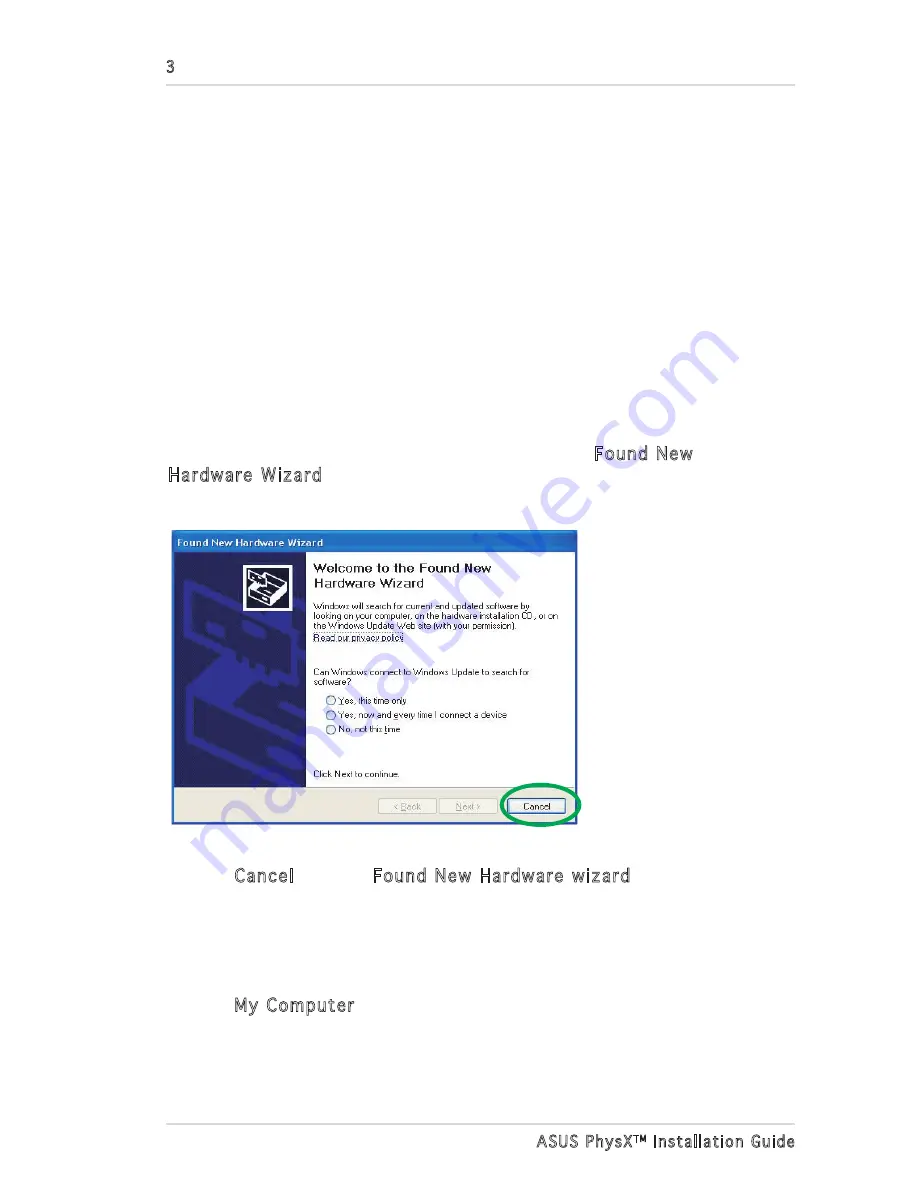
3
ASUS PhysX
TM
Installation Guide
9. Put back the chassis cover.
10. Reconnect all cables.
11. Plug the power cord to the computer and to a wall socket & power strip.
12. Power ON the computer.
After installing the PhysX card on your computer, you need to install the
device driver that enables the PhysX card to work with Windows operating
system.
I
f you have already installed the ASUS PhysX card, the Found New
Hardware Wizard window may pop up before or during driver installation.
See figure below.
1.3 Driver installation
To install the device driver:
1. Click Cancel from the Found New Hardware wizard window.
2. Insert the ASUS PhysX support CD into your optical drive.
If autorun is enabled, the ASUS PhysX Card Driver screen appears
automatically. Go to step 5.
If Autorun is not enabled in your computer, perform step 3.
3. Click My Computer on your desktop.
(Note: The version and content of the driver CD are subject to change without
notice.)
Содержание PhysX P1
Страница 1: ...ASUS PhysXTM Installation Guide ...
Страница 18: ...13 ASUS PhysXTM Installation Guide ...


















