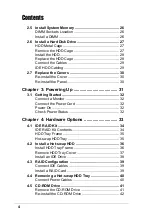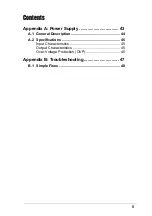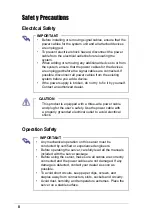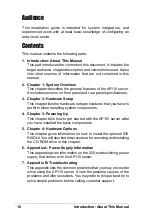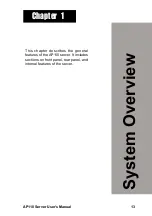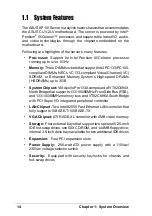Содержание Pentium III IDE RAID Server AP110
Страница 1: ...Pentium III IDE RAID Server AP110 User s Manual ...
Страница 18: ...18 Chapter 1 System Overview ...
Страница 46: ...46 Appendix A Power Supply ...
Страница 50: ...50 Appendix B Troubleshooting ...