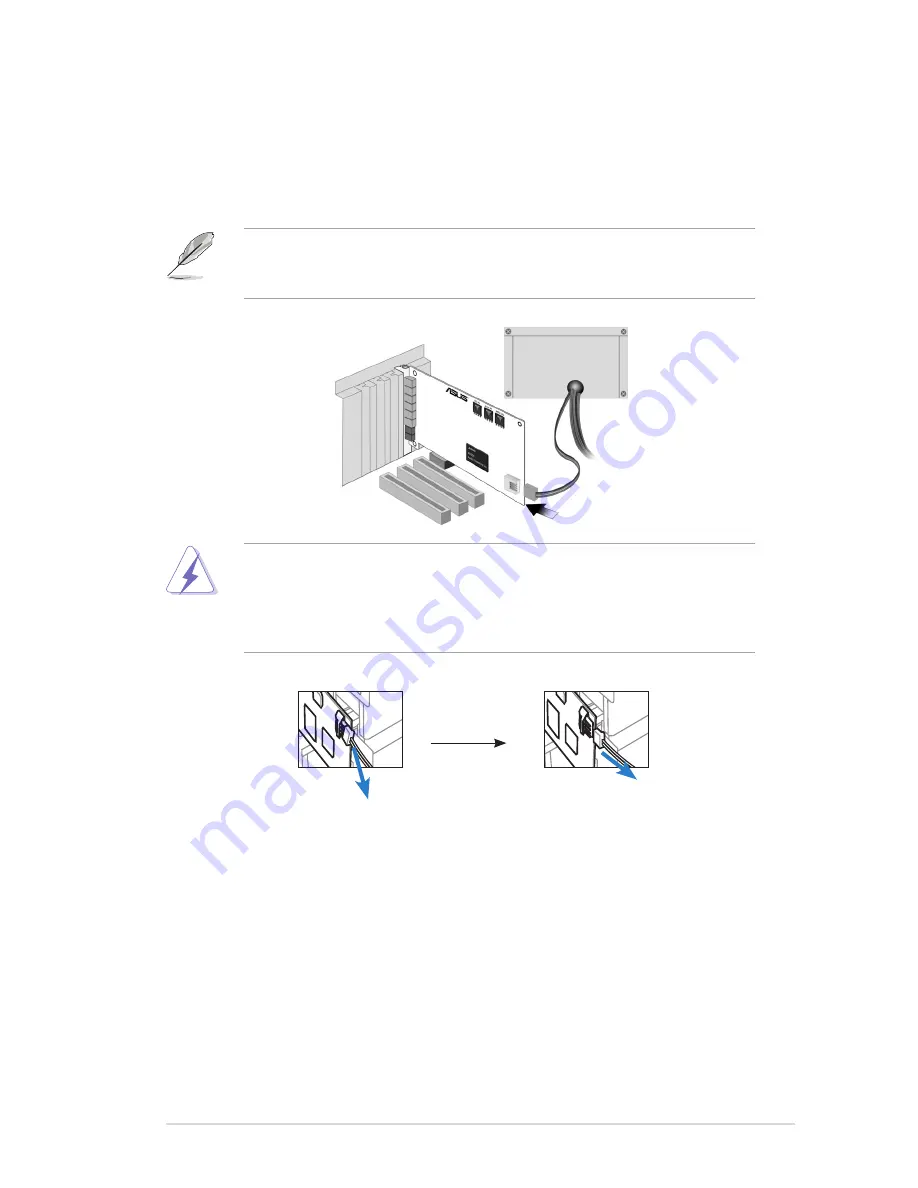
7
ASUS Xonar DX
2.
Secure the audio card bracket to the back of your computer with the screw
that you removed. Refer to section 3.1.
3.
Connect the power cable of your power supply to the power connector on the
Xonar DX audio card.
The PCI Express high-quality audio card requires additional power from your
computer. If the power cable is not connected properly, the audio card will not
work at all.
When removing the power cable from the Xonar DX audio card, make sure to
pull outward the 4-pin header first, then unplug it from the power connector as
the following pictures show. Do not forcefully remove the header from the power
connector; doing so may pull up the power connector from the audio card and
cause damage!
3
3
Содержание PCI Express Audio Card Xonar DX
Страница 1: ...Xonar DX Audio Card User s manual ...
Страница 10: ... ASUS Xonar DX 1 2 3 4 5 2 About Hardware 2 1 Xonar DX Audio Processing Card 7 1 2 3 4 5 9 8 6 ...
Страница 54: ...48 ASUS Xonar DX 2 3 4 5 7 ...
Страница 80: ...74 ASUS Xonar DX ...














































