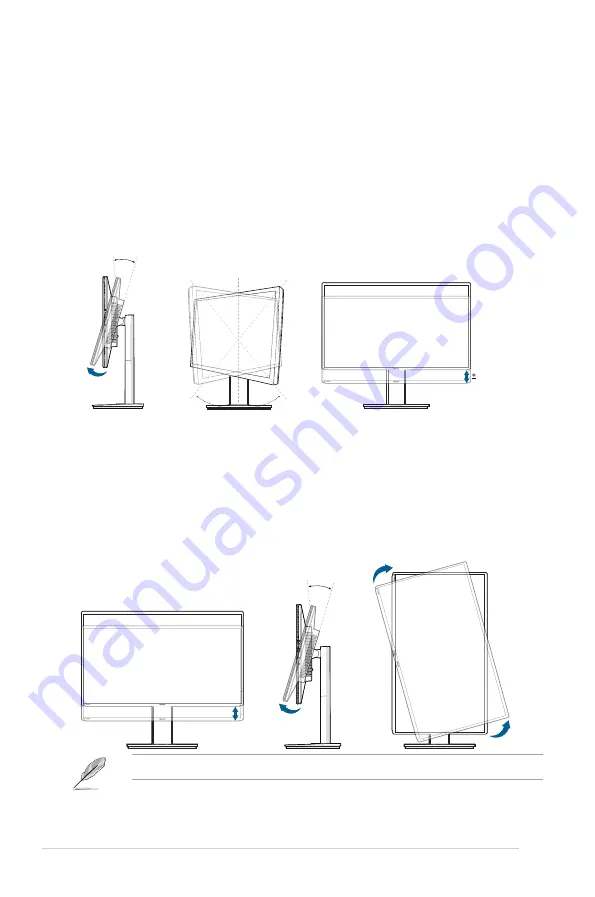
2-2
Chapter 2: Setup
2.2
Adjusting the monitor
• For optimal viewing, we recommend that you look at the full face of the
monitor, then adjust the monitor to the angle that is most comfortable for you.
• Hold the stand to prevent the monitor from falling when you change its angle.
• You can adjust the monitor’s angle from +25˚ to -5˚, and it allows
60˚
swivel
adjustment from either left or right. You can also adjust the monitor’s height
/- 150 mm.
-5° ~ +25°
60°
0°
60°
150mm
Pivoting.the.monitor
1. Lift the monitor to the highest position.
2. Tilt the monitor to its maximum angle.
3. Pivot the monitor clockwise to the angle you need.
-5° ~ +25°
It is normal that the monitor slightly shakes while you adjust the viewing angle.
(Tilt)
(Swivel)
(Height adjustment)
Содержание PB328 Series
Страница 1: ...PB328 Series LCD Monitor User Guide ...
Страница 14: ...1 6 Chapter 1 Product introduction ...















































