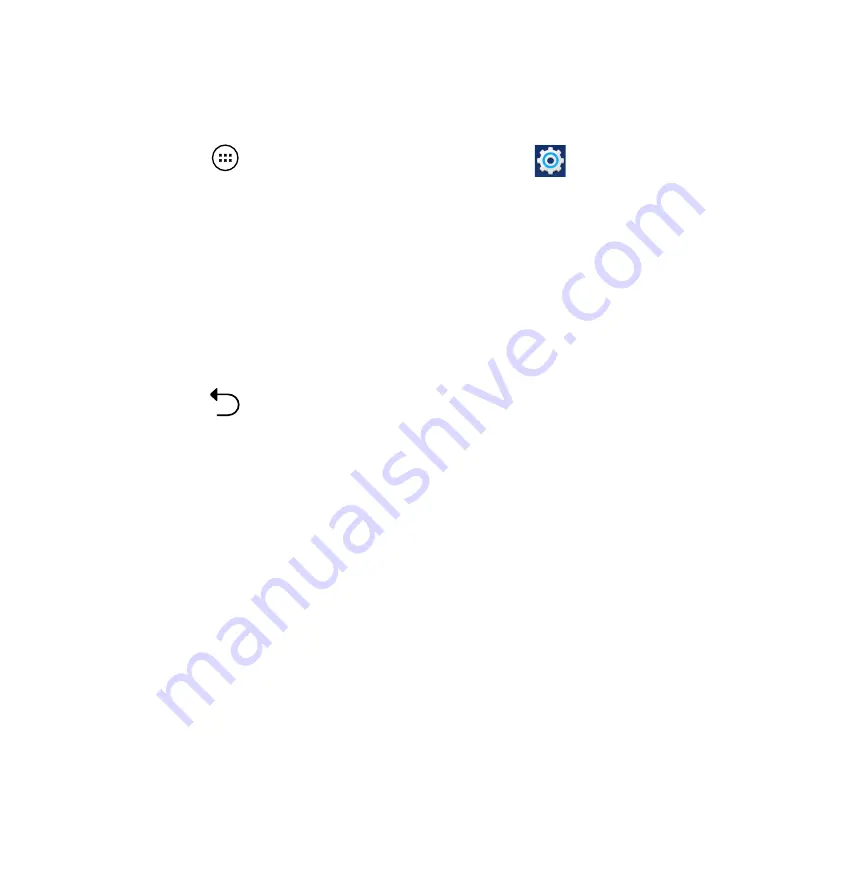
5
Unpairing and configuring a Bluetooth device
To unpair or configure a Bluetooth device:
. Touch
to go to the All apps screen then touch
Settings
. Slide the Bluetooth
switch to
ON
.
. Touch
Bluetooth
to display the Bluetooth settings.
3. Touch the Bluetooth Quick Settings icon beside the connected Bluetooth device you want to
unpair or configure.
4. From the Bluetooth Quick Settings screen, you can do any of the following:
Touch
Unpair
to unpair the device.
Touch
Rename
to rename the Bluetooth device.
5. Touch
when you’re finished.
•
•
Содержание Padfone A86
Страница 1: ... User Manual A86 Station P05 ...
Страница 69: ...69 ...
















































