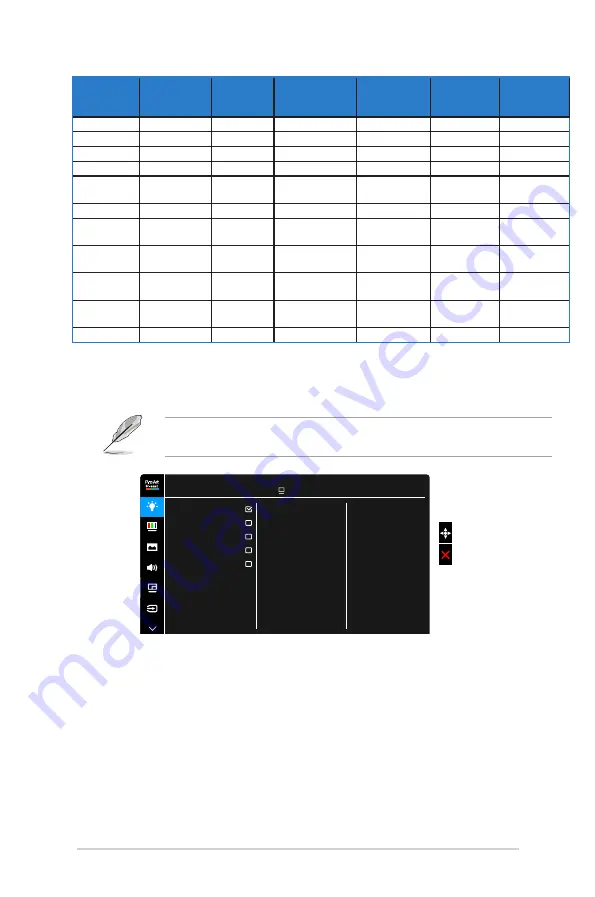
3-4
Chapter 3: OSD (On-Screen Display) menu
Function
DICOM Mode
HDR_PQ DCI
Mode
HDR_PQ
Rec2020 Mode
HDR_HLG
Mode
HDR_
DolbyVision
Mode
User Mode 1/
User Mode 2
Color Temp.
6500K
6500K
6500K
6500K
6500K
6500K
Brightness
100 nits
50
50
50
50
50
Contrast
80
80
80
80
80
80
Sharpness
Enable (0)
Enable (0)
Enable (0)
Enable (0)
Enable (0)
Enable (0)
Saturation
Middle (50)
Middle (50)
Middle (50)
Middle (50)
Middle (50)
Middle (50)
Hue
Middle (50)
Middle (50)
Middle (50)
Middle (50)
Middle (50)
Middle (50)
Advanced
Setting
Enable
(Default)
Disable
Disable
Disable
Disable
Disable
Black Level
Enable
(Default)
Disable
Disable
Disable
Disable
Disable
Gamma
Enable (2.2)
Disable
Disable
Disable
Disable
Fixed
2.2
Uniformity
Compensation
Enable (Off)
Enable (Off)
Enable (Off)
Enable (Off)
Enable (Off)
Fixed
Off
VividPixel
Enable (0)
Enable (0)
Enable (0)
Enable (0)
Enable (0)
Enable (0)
2.. Blue.Light.Filter
In this function, you can adjust the blue light filter level.
To activate this function, you need to do the following: turn off Ambient Effect
and disable HDR on your device.
ASUS PA32UCX
Standard Mode DisplayPort 3840 x 2160@ 60Hz
Level 0
Level 1
Level 2
Level 3
Level 4
Blue Light Filter
•.
Level.0:.
No change.
•.
Level.1~4:
The higher the level, the less blue light is scattered.
When Blue Light Filter is activated,the default settings of Standard Mode
will be automatically imported. Between Level 1 to Level 3, the Brightness
function is user-configurable. Level 4 is optimized setting. It is compliance
with TUV Low Blue Light Certification. The Brightness function is not user-
configurable.
Содержание PA32UCX Series
Страница 1: ...PA32UCX Series LCD Monitor User Guide ...
Страница 8: ...viii ...
Страница 20: ...2 6 Chapter 2 Setup ...




























