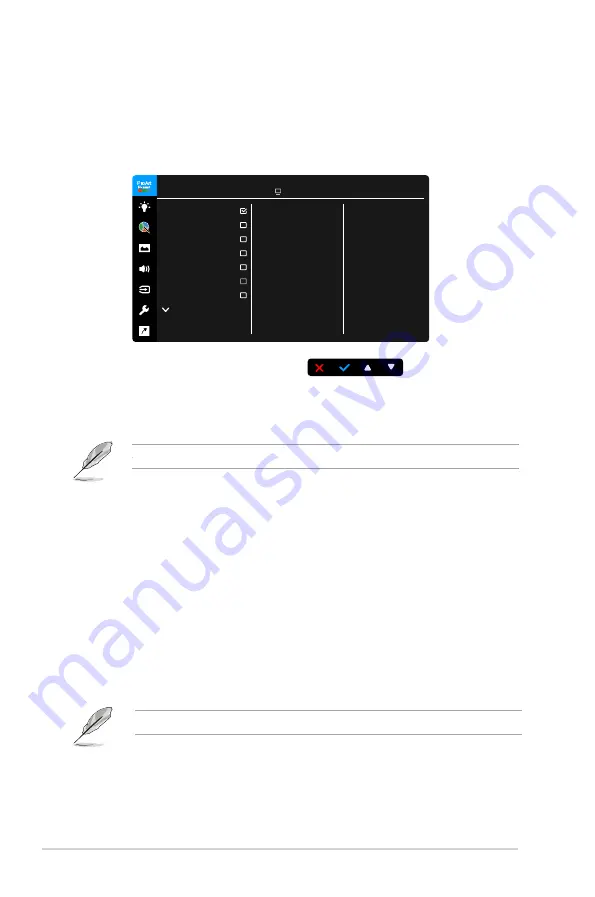
3-2
Chapter 3: OSD (On-Screen Display) menu
3.1.2 OSD function introduction
1. ProArt Preset
This function contains 11 sub-functions you can select for your preference.
Each mode has the Reset selection, allowing you to maintain your setting or
return to the preset mode.
ASUS PA248CNV
Standard Mode DisplayPort 1920 x 1200@ 75Hz
Standard Mode
sRGB Mode
Rec. 709 Mode
DICOM Mode
DCI-P3 Mode
HDR
Reading Mode
ProArt Preset
•
Standard Mode
: Best choice for document editing.
•
sRGB Mode
: Compatible with sRGB color space, sRGB mode is the best
choice for document editing.
sRGB Mode meets Energy Star
®
requirements.
•
Rec. 709 Mode
: Compatible with Rec. 709 color space.
•
DICOM Mode
: Compliant with DICOM standard, best choice for medical
image checking.
•
DCI-P3 Mode:
Compatible with DCI-P3 color space.
•
HDR
: High Dynamic Range. Contains two HDR modes (
PQ Optimized
and
PQ Clip
).
•
Reading Mode
: This is the best choice for book reading.
•
Darkroom Mode
: This is the best choice for a weak ambient light
environment.
•
Rapid Rendering Mode
: Simulates display as high refresh rate
performance to generate different backlight frequencies.
Rapid Rendering Mode can only be activated at 75Hz.
Содержание PA248CNV Series
Страница 1: ...PA248CNV Series LCD Monitor User Guide ...
Страница 10: ...x ...
Страница 16: ...1 6 Chapter 1 Product introduction ...














































