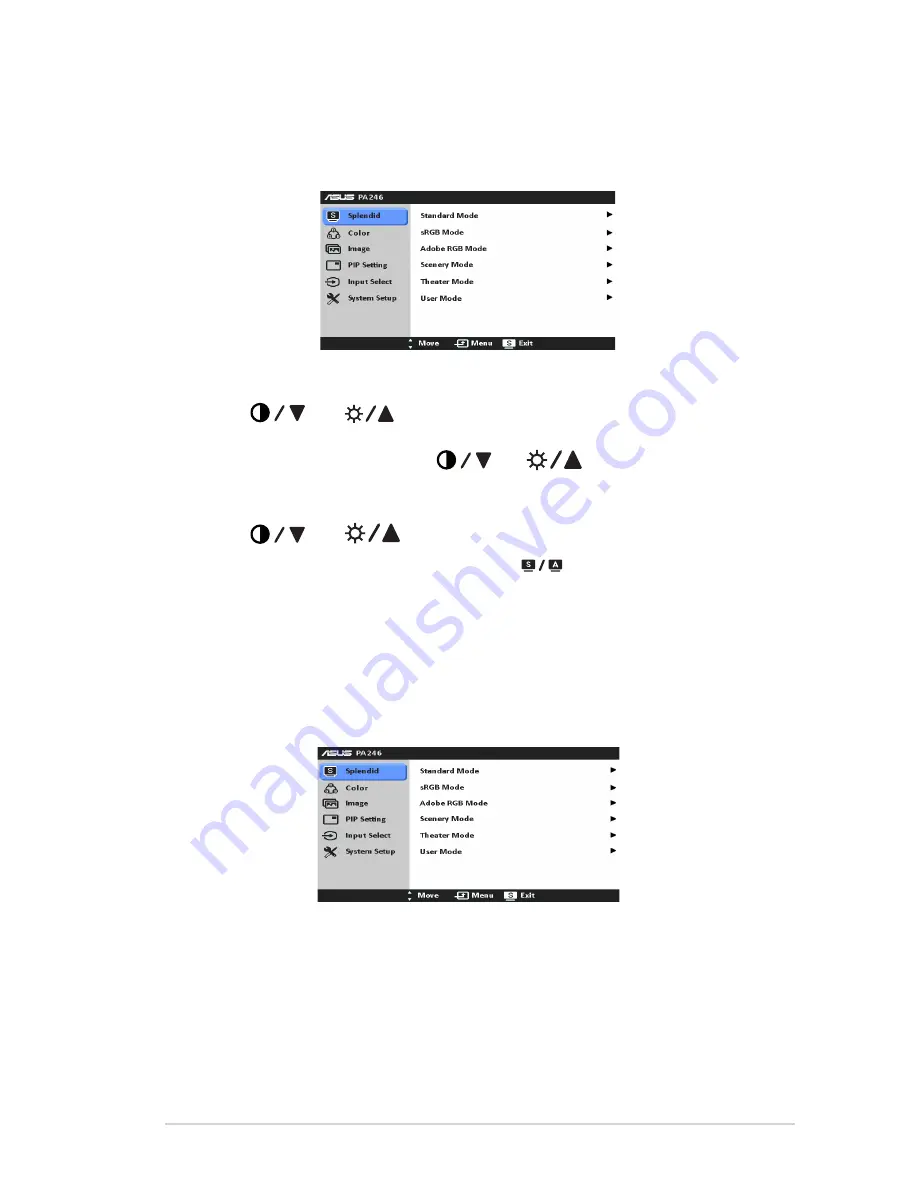
3-1
ASUS PA246 Series LCD Monitor
3.1
OSD (On-Screen Display) menu
3.1.1
How to reconfigure
1.
Press the MENU button to activate the OSD menu.
2. Press
, and
to navigate through the functions. Highlight the
desired function and press the MENU button to activate it. If the function
selected has a sub-menu,
press
and
again to navigate
through the sub-menu functions. Highlight the desired sub-menu function and
press the MENU button to activate it.
3. Press
, and
to
change the settings of the selected function.
4.
To exit and save the OSD menu, press the
button repeatedly until the
OSD menu disappears.
To adjust other functions,
repeat steps 1-3.
3.1.2
OSD function introduction
1. Splendid
This function contains six sub-functions you can select for your preference.
Each mode has the Reset selection, allowing you to maintain your setting or
return to the preset mode.
•
Standard Mode
: best choice for document editing with SPLENDID™
Video Enhancement
.
•
sRGB Mode
: compatible with sRGB color space, sRGB mode is the best
choice for document editing.
Содержание PA246 Series
Страница 1: ...PA246 Series LCD Monitor User Guide ...
Страница 12: ...1 6 Chapter 1 Product introduction ...
Страница 16: ...2 4 Chapter 2 Setup ...























