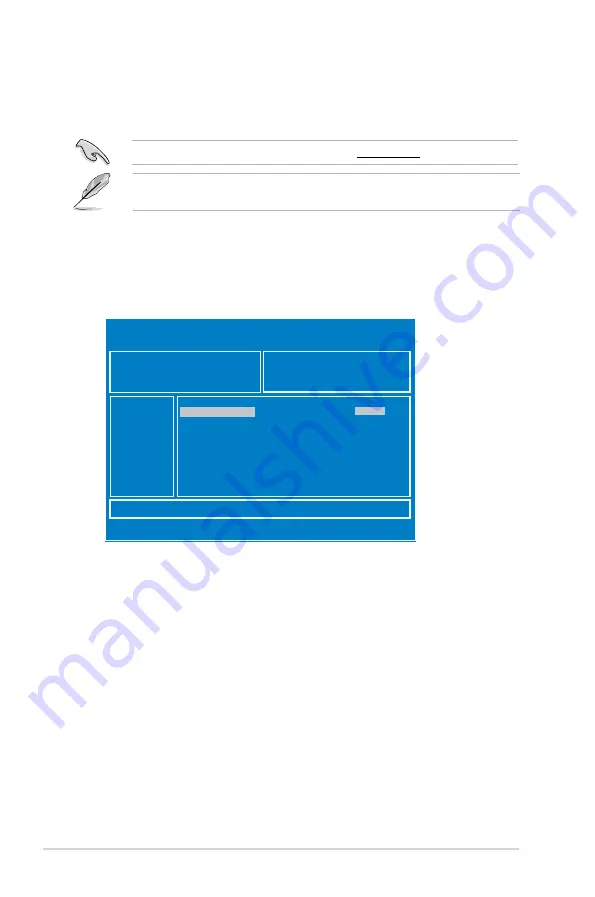
4-4
Chapter 4: BIOS setup
3.
Press <Tab> to switch to the
Drive
field.
4.
Press the Up/Down arrow keys to find the USB flash disk that contains the latest BIOS
then press <Enter>.
5.
Press <Tab> to switch to the
Folder Info
field.
6.
Press the Up/Down arrow keys to find the BIOS file then press <Enter>.
7.
Reboot the system when the update process is done.
4.1.2
ASUS Easy Flash Utility
The ASUS Easy Flash Utility feature allows you to update the BIOS using a USB flash disk
without having to use a DOS-based utility.
ASUSTek. Easy Flash Utility
[Up/Down/Left/Right]:Switch [Enter]:Choose [q]:Exit
FS0
System Volume Information
<DIR>
P9D-E-4L Bios
<DIR>
Windows
<DIR>
P9D-M Bios
<DIR>
Current Platform
Platform : P9D-M
Version : 0051
Build Date :11/26/2012
New Platform
Platform : P9D-M
Version : 0060
Build Date :12/03/2012
The succeeding BIOS screens are for reference only. The actual BIOS screen displays may
not be the same as shown.
To update the BIOS using Easy Flash Utility:
1.
Insert the USB flash disk that contains the latest BIOS file to the USB port.
2.
Enter the BIOS setup program. Go to the
Tool
menu to select
ASUS
EzFlash Utility
and
press <Enter> to enable it.
Download the latest BIOS from the ASUS website at www.asus.com before using this utility.
Содержание P9D-M Series
Страница 1: ...Motherboard P9D M Series ...
Страница 14: ...xiv ...
Страница 15: ...Chapter 1 Product Introduction ...
Страница 21: ...Chapter 2 Hardware Information ...
Страница 25: ...ASUS P9D M Series 2 5 2 2 3 Motherboard layout P9D M Motherboard Layout ...
Страница 26: ...2 6 Chapter 2 Hardware information V P9D MV Motherboard Layout ...
Страница 27: ...ASUS P9D M Series 2 7 1 X P9D MX Motherboard Layout ...
Страница 60: ...2 40 Chapter 2 Hardware information ...
Страница 61: ...Chapter 3 Powering Up ...
Страница 65: ...Chapter 4 BIOS setup ...
Страница 104: ...4 40 Chapter 4 BIOS setup ...
Страница 105: ...Chapter 5 RAID Configuration ...
Страница 123: ...Chapter 6 Driver installation ...
Страница 141: ...ASUS P9D M Series 6 19 8 Click Install to continue 9 When done click Finish to complete the installation ...
Страница 151: ...Appendix A Reference Information ...
Страница 153: ...ASUS P9D M Series A 3 A 1 P9D M block diagram A 2 P9D MV block diagram ...
Страница 154: ...A 4 Appendix A Reference information A 3 P9D MX block diagram ...
Страница 156: ...A 6 Appendix A Reference information ...






























