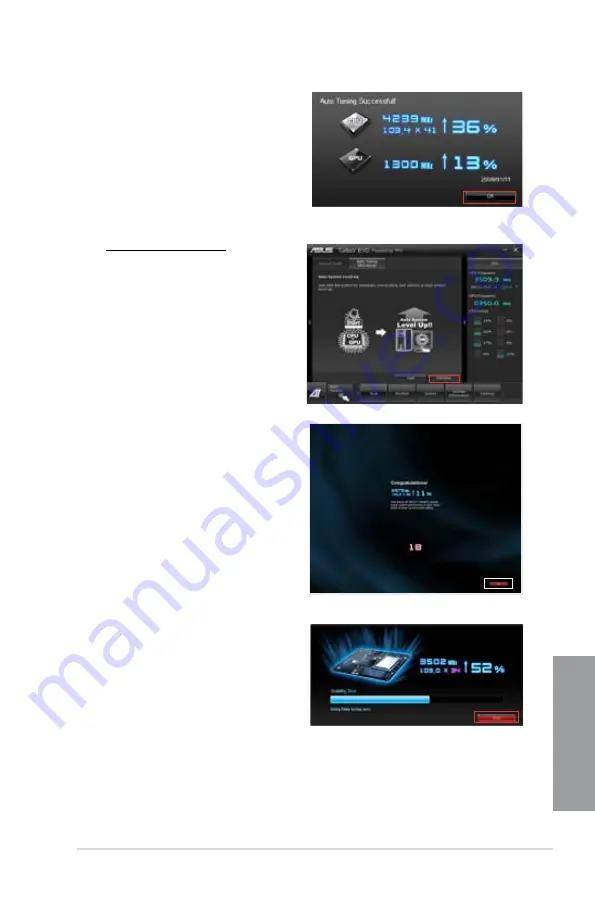
ASUS P8Z77-V PRO/ THUNDERBOLT
4-7
Chapter 4
3. After the system restarts, a
message appears indicating that
auto-tuning is successful. Click
OK
to exit.
Using Extreme Tuning
1. Click
Auto Tuning
tab
>
Extreme
.
2. Read the warning messages
and click
OK
to start the auto-
overclocking process.
TurboV automatically overclocks
the CPU and memory, and restarts
the system.
3. After the system has restarted, a
message appears indicating the
current overclocking result. To keep
the result, click
Stop
.
4. If you did not click
Stop
in
the previous step, TurboV
automatically starts further system
overclocking and stability test.
Click
Stop
if you want to cancel the
overclocking process.
TurboV automatically adjusts
and saves the BIOS settings and
restarts the system.
Содержание P8Z77-V PRO/THUNDERBOLT
Страница 1: ...Motherboard P8Z77 V PRO THUNDERBOLT ...
Страница 24: ...1 10 Chapter 1 Product Introduction Chapter 1 ...
Страница 59: ...ASUS P8Z77 V PRO THUNDERBOLT 2 35 Chapter 2 5 6 4 A B C ...
Страница 61: ...ASUS P8Z77 V PRO THUNDERBOLT 2 37 Chapter 2 To uninstall the CPU heatsink and fan assembly 2 A B B A 1 ...
Страница 62: ...2 38 Chapter 2 Hardware information Chapter 2 1 2 3 To remove a DIMM 2 3 4 DIMM installation B A ...
Страница 65: ...ASUS P8Z77 V PRO THUNDERBOLT 2 41 Chapter 2 2 3 6 ATX Power connection 1 2 OR ...
Страница 66: ...2 42 Chapter 2 Hardware information Chapter 2 2 3 7 SATA device connection OR 2 OR 1 ...
Страница 76: ...2 52 Chapter 2 Hardware information Chapter 2 ...
Страница 126: ...3 50 Chapter 3 BIOS setup Chapter 3 ...
Страница 192: ...A 6 Appendices Appendices ...






























