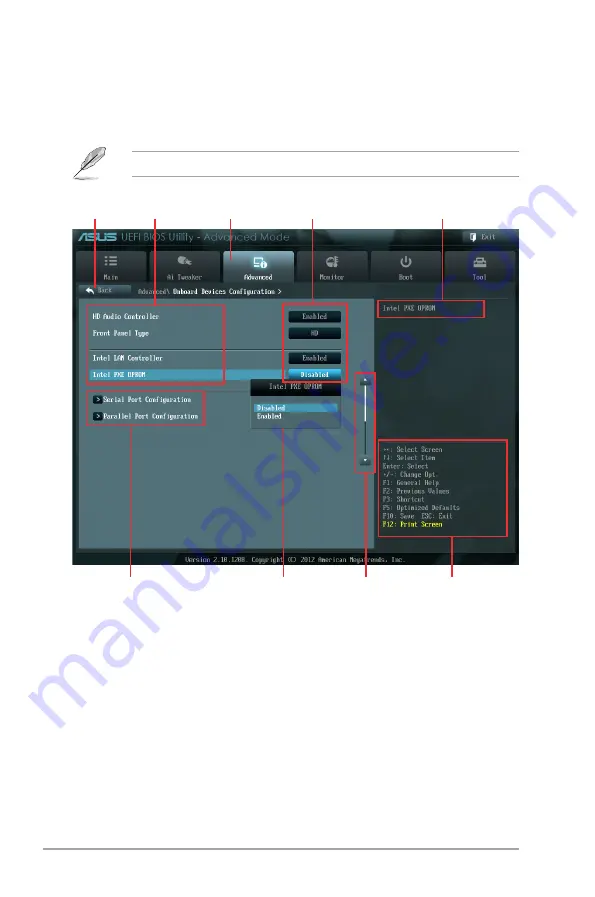
2-8
ASUS P8Q77-M2
Advanced Mode
The
Advanced Mode
provides advanced options for experienced end-users to configure
the BIOS settings. The figure below shows an example of the
Advanced Mode
. Refer to the
following sections for the detailed configurations.
To access the EZ Mode, click
Exit
, then select
ASUS EZ Mode
.
Navigation keys
General help
Menu bar
Submenu items
Configuration fields
Menu items
Scroll bar
Pop-up window
Back button
Menu items
The highlighted item on the menu bar displays the specific items for that menu. For example,
selecting
Main
shows the Main menu items.
The other items (Ai Tweaker, Advanced, Monitor, Boot, Tool, and Exit) on the menu bar have
their respective menu items.
Back button
This button appears when entering a submenu. Press <Esc> or use the USB mouse to click
this button to return to the previous menu screen.
Submenu items
A greater than sign (>) before each item on any menu screen means that the item has a
submenu. To display the submenu, select the item and press <Enter>.
Содержание P8Q77-M2
Страница 1: ...Motherboard P8Q77 M2 ...
Страница 12: ...xii ...
Страница 21: ...ASUS P8Q77 M2 1 9 B A C 5 6 7 ...
Страница 23: ...ASUS P8Q77 M2 1 11 To uninstall the CPU heatsink and fan assembly 2 1 A A B B ...
Страница 28: ...1 16 Chapter 1 Product introduction 1 5 3 Installing a DIMM 1 2 3 To remove a DIMM B A ...
Страница 44: ...1 32 Chapter 1 Product introduction ...
















































