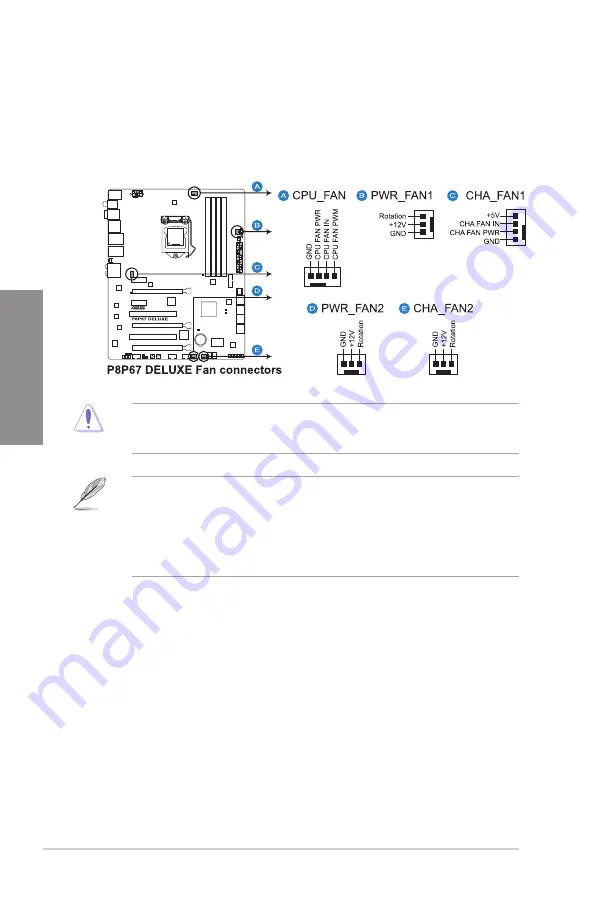
2-30
Chapter 2: Hardware information
Chapter 2
8.
CPU, chassis, and power fan connectors
(4-pin CPU_FAN; 4-pin CHA_FAN1; 3-pin CHA_FAN2; 3-pin PWR_FAN1/2)
Connect the fan cables to the fan connectors on the motherboard, ensuring that the
black wire of each cable matches the ground pin of the connector.
•
The CPU_FAN connector supports the CPU fan of maximum 1A (12 W) fan power.
•
Only the CPU_FAN, CHA_FAN 1 and CHA_FAN 2 connectors support the ASUS FAN
Xpert feature.
•
If you install two VGA cards, we recommend that you plug the rear chassis fan cable
to the motherboard connector labeled CHA_FAN1 or CHA_FAN2 for better thermal
environment.
Do not forget to connect the fan cables to the fan connectors. Insufficient air flow inside the
system may damage the motherboard components. These are not jumpers! Do not place
jumper caps on the fan connectors!
Содержание P8P67 DELUXE
Страница 1: ...Motherboard P8P67 Deluxe ...
Страница 18: ...1 6 Chapter 1 Product Introduction Chapter 1 ...
Страница 54: ...2 36 Chapter 2 Hardware information Chapter 2 C B A 5 6 4 ...
Страница 56: ...2 38 Chapter 2 Hardware information Chapter 2 To uninstall the CPU heatsink and fan assembly 2 A B B A 1 ...
Страница 57: ...ASUS P8P67 Deluxe 2 39 Chapter 2 1 2 3 To remove a DIMM 2 3 4 DIMM installation B A ...
Страница 59: ...ASUS P8P67 Deluxe 2 41 Chapter 2 DO NOT overtighten the screws Doing so can damage the motherboard 3 ...
Страница 60: ...2 42 Chapter 2 Hardware information Chapter 2 2 3 6 ATX Power connection 1 2 OR OR ...
Страница 61: ...ASUS P8P67 Deluxe 2 43 Chapter 2 2 3 7 SATA device connection OR 2 OR 1 ...
Страница 140: ...5 8 Chapter 5 Multiple GPU technology support Chapter 5 ...















































