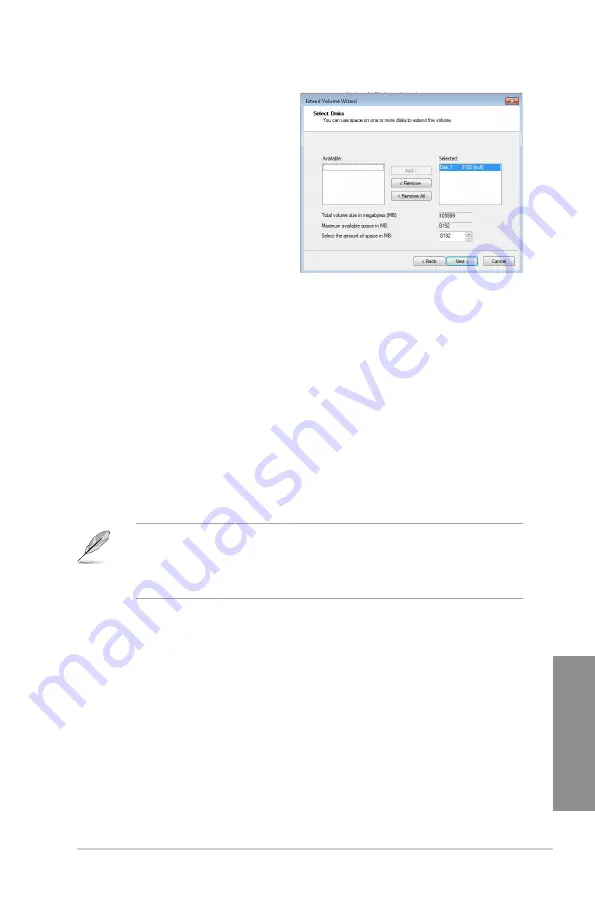
ASUS P8H77-V
4-31
Chapter 4
10. Click
Next
after selecting the default
selected disk.
11. Extend volume setup is completed. Click
Finish
to recover the Intel
®
Rapid Start
Technology partition.
12. Reboot the system after deleting the partition.
13. Go to
Start > Control Panel > Programs > Programs and Features >
to remove the
Intel
®
Rapid Start Manager for the complete deletion of Intel
®
Rapid Start Technology.
Intel
®
Smart Connect Technology
The Intel
®
Smart Connect Technology is a feature that provides the latest content updates
and energy efficiency to your computer’s platform.
Once installed and activated, the Intel
®
Smart Connect Technology periodically wakes up the
system from sleeping mode, performs user state gathering, and initiates re-entry to sleeping
mode to wake-up after a set time interval.
•
Intel
®
Smart Connect Technology supports Windows
®
Live Mail, Microsoft Outlook,
and Seesmic applications.
•
It is necessary to enable the items of the PCH Configuration in the BIOS before
applying the Intel
®
Smart Connect Technology. Go to
Advanced Mode > Advanced
> PCH Configuration
, and enable the Intel
®
Smart Connect Technology.
Installing the Intel
®
Smart Connect Technology
Place the support DVD to the optical drive.
Go to
Utilities
, and click
Intel
®
Smart Connect Technology
.
As the setup wizard appears, click
Next
to begin the setup.
Tick
I accept the terms in the License Agreement
, and click
Next
.
1.
2.
3.
4.
Содержание P8H77-V
Страница 1: ...Motherboard P8H77 V ...
Страница 12: ...xii ...
Страница 47: ...ASUS P8H77 V 2 29 Chapter 2 5 4 A B C ...
Страница 49: ...ASUS P8H77 V 2 31 Chapter 2 To uninstall the CPU heatsink and fan assembly 2 A B B A 1 ...
Страница 50: ...2 32 Chapter 2 Hardware information Chapter 2 1 2 3 To remove a DIMM 2 3 4 DIMM installation B A A ...
Страница 53: ...ASUS P8H77 V 2 35 Chapter 2 2 3 6 ATX Power connection 1 2 OR OR ...
Страница 54: ...2 36 Chapter 2 Hardware information Chapter 2 2 3 7 SATA device connection 2 OR 1 ...
Страница 62: ...2 44 Chapter 2 Hardware information Chapter 2 ...
Страница 100: ...3 38 Chapter 3 BIOS setup Chapter 3 ...
Страница 138: ...4 38 Chapter 4 Software support Chapter 4 ...






























