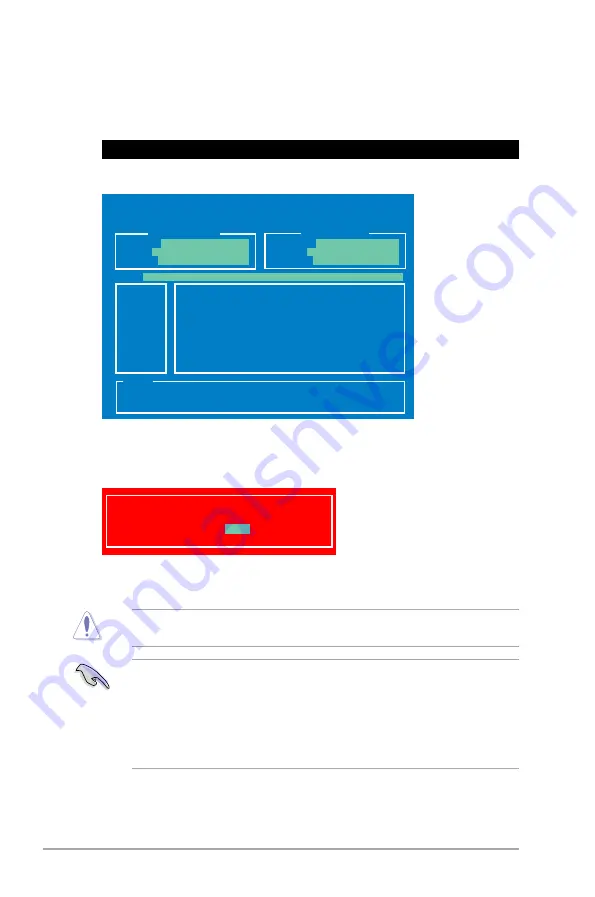
2-6
ASUS P8H61 Series
Updating the BIOS file
To update the BIOS file using BIOS Updater
1.
At the FreeDOS prompt, type
bupdater /pc /g
and press <Enter>.
ASUSTek BIOS Updater for DOS V1.18
Current ROM
Update ROM
A:
Note
[Enter] Select or Load [Tab] Switch [V] Drive Info
[Up/Down/Home/End] Move [B] Backup [Esc] Exit
P8H61.ROM 4194304 2011-02-23 17:30:48
PATH:
A:\
BOARD:
P8H61/USB3
VER:
0301
DATE:
02/23/2011
BOARD:
Unknown
VER:
Unknown
DATE:
Unknown
D:\>bupdater /pc /g
2.
The BIOS Updater screen appears as below.
3.
Press <Tab> to switch between screen fields and use the <Up/Down/Home/End> keys
to select the BIOS file and press <Enter>. BIOS Updater checks the selected BIOS file
and prompts you to confirm BIOS update.
Are you sure to update BIOS?
Yes
No
4.
Select Yes and press <Enter>. When BIOS update is done, press <ESC> to exit BIOS
Updater. Restart your computer.
DO NOT shut down or reset the system while updating the BIOS to prevent system boot
failure!
• For BIOS Updater version 1.04 or later, the utility automatically exits to the DOS prompt
after updating BIOS.
• Ensure to load the BIOS default settings to ensure system compatibility and stability.
Select the
Load Optimized Defaults
item under the
Exit menu. Refer to section
2.9
Exit menu
for details.
• Ensure to connect all SATA hard disk drives after updating the BIOS file if you have
disconnected them.
Содержание P8H61
Страница 1: ...Motherboard P8H61 P8H61 PLUS P8H61 USB3 ...
Страница 12: ...xii ...
Страница 70: ...2 30 ASUS P8H61 Series ...






























