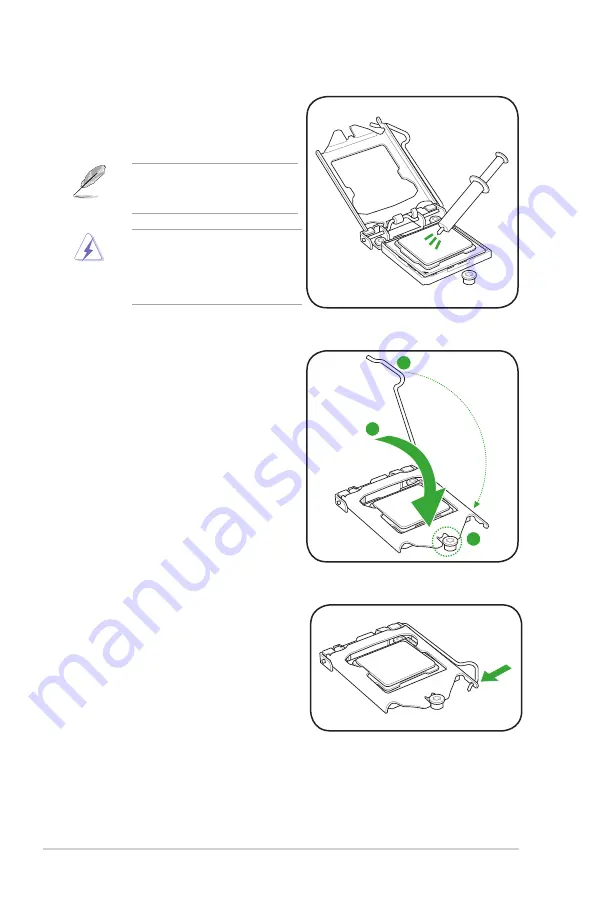
ASUS P8H61-M2 USB3
1-6
7.
Close the load plate (A), and then push
down the load lever (B), ensuring that
the front edge of the load plate slides
under the retention knob (C).
B
A
C
8.
Insert the load lever under the retention
tab.
6.
Apply some Thermal Interface Material
to the exposed area of the CPU that the
heatsink will be in contact with, ensuring
that it is spread in an even thin layer.
Some heatsinks come with pre-
applied thermal paste. If so, skip this
step.
The Thermal Interface Material is
toxic and inedible. DO NOT eat it. If
it gets into your eyes or touches your
skin, wash it off immediately, and seek
professional medical help.
Содержание P8H61-M2 USB3
Страница 1: ...Motherboard P8H61 M2 USB3 ...
Страница 60: ...2 28 ASUS P8H61 M2 USB3 ...















































