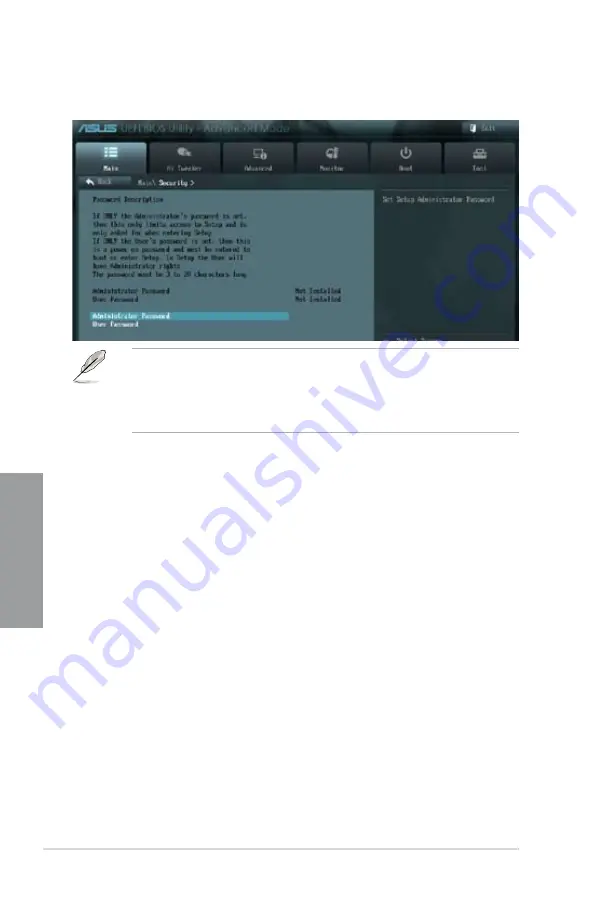
3-6
Chapter 3: BIOS setup
Chapter 3
Administrator Password
If you have set an administrator password, we recommend that you enter the administrator
password for accessing the system. Otherwise, you might be able to see or change only
selected fields in the BIOS setup program.
To set an administrator password:
1.
Select the
Administrator Password
item and press <Enter>.
2.
From the
Create New Password
box, key in a password, then press <Enter>.
3.
Confirm the password when prompted.
To change an administrator password:
1.
Select the
Administrator Password
item and press <Enter>.
2.
From the
Enter Current Password
box, key in the current password, then press
<Enter>.
3.
From the
Create New Password
box, key in a new password, then press <Enter>.
4.
Confirm the password when prompted.
To clear the administrator password, follow the same steps as in changing an administrator
password, but press <Enter> when prompted to create/confirm the password. After you clear
the password, the
Administrator Password
item on top of the screen shows
Not Installed
.
3.3.4 Security
The Security menu items allow you to change the system security settings.
•
If you have forgotten your BIOS password, erase the CMOS Real Time Clock
(RTC) RAM to clear the BIOS password. See section
2.3.5 Onboard switches
for
information on how to erase the RTC RAM.
•
The
Administrator
or
User Password
items on top of the screen show the default
Not Installed
. After you set a password, these items show
Installed
.
Содержание P8C WS
Страница 1: ...Motherboard P8C WS ...
Страница 12: ...xii ...
Страница 47: ...ASUS P8C WS 2 29 Chapter 2 A B 1 2 3 2 3 2 CPU installation ...
Страница 48: ...2 30 Chapter 2 Hardware information Chapter 2 C B A 5 6 4 ...
Страница 50: ...2 32 Chapter 2 Hardware information Chapter 2 To uninstall the CPU heatsink and fan assembly 2 A B B A 1 ...
Страница 51: ...ASUS P8C WS 2 33 Chapter 2 1 2 3 To remove a DIMM 2 3 4 DIMM installation B A ...
Страница 53: ...ASUS P8C WS 2 35 Chapter 2 DO NOT overtighten the screws Doing so can damage the motherboard 3 ...
Страница 54: ...2 36 Chapter 2 Hardware information Chapter 2 2 3 6 ATX Power connection 1 OR 2 ...
Страница 55: ...ASUS P8C WS 2 37 Chapter 2 2 3 7 SATA device connection OR 2 OR 1 ...
Страница 61: ...ASUS P8C WS 2 43 Chapter 2 Connect to 5 1 channel Speakers Connect to 7 1 channel Speakers ...
Страница 104: ...3 42 Chapter 3 BIOS setup Chapter 3 ...
Страница 138: ...5 4 Chapter 5 Multiple GPU technology support Chapter 5 ...






























