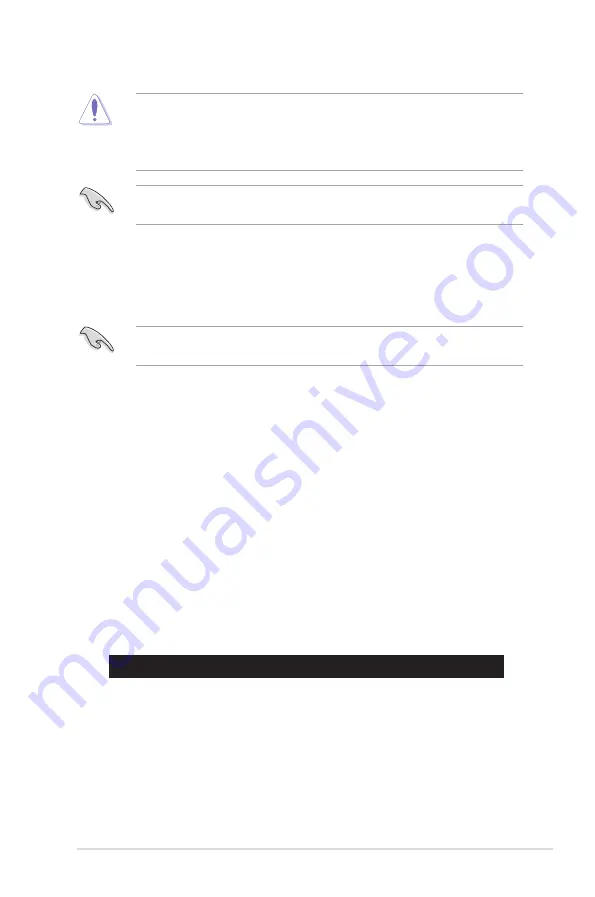
ASUS P8B-C series
4-5
4.1.3
BUPDATER utility
The succeeding BIOS screens are for reference only. The actual BIOS screen
displays may not be the same as shown.
The BUPDATER utility allows you to update the BIOS file in DOS environment
using a bootable USB flash disk drive with the updated BIOS file.
Updating the BI�S file
To update the BIOS file using the BUPDATER utility:
1. Visit the ASUS website at www.asus.com and download the latest BIOS file
for the motherboard. Save the BIOS file to a bootable USB flash disk drive.
2. Copy the BUPDATER utility (BUPDATER.exe) from the ASUS support
website at support.asus.com to the bootable USB flash disk drive you created
earlier.
3. Boot the system in DOS mode, then at the prompt, type:
BUPDATER /i[filename].ROM
where [filename] is the latest or the original BIOS file on the bootable USB
flash disk drive, then press <Enter>.
A:\>BUPDATER /i[file name].ROM
• This function can support devices such as a USB flash disk with FAT 32/16
format and single partition only.
• DO NOT shut down or reset the system while updating the BIOS to prevent
system boot failure!
Ensure to load the BIOS default settings to ensure system compatibility and
stability. Press <F5> and select
Yes
to load the BIOS default settings.
Содержание P8B-C/4L
Страница 1: ...Motherboard P8B C series ...
Страница 13: ...1 Product introduction This chapter describes the motherboard features and the new technologies it supports ...
Страница 23: ...ASUS P8B C series 2 5 2 2 3 Motherboard layout P8B C 4L R1 0x ...
Страница 24: ...2 6 Chapter 2 Hardware information P8B C 4L R2 0x ...
Страница 25: ...ASUS P8B C series 2 7 P8B C SAS 2L R1 0x ...
Страница 26: ...2 8 Chapter 2 Hardware information P8B C SAS 2L R2 0x ...
Страница 27: ...ASUS P8B C series 2 9 P8B C SAS 4L R1 0x ...
Страница 28: ...2 10 Chapter 2 Hardware information P8B C SAS 4L R2 0x ...
Страница 62: ...2 44 Chapter 2 Hardware information ...
Страница 63: ...3 Chapter 3 Powering up This chapter describes the power up sequence and ways of shutting down the system ...
Страница 64: ...ASUS P8B C series Chapter summary 3 3 1 Starting up for the first time 3 3 3 2 Powering off the computer 3 4 ...
Страница 96: ...4 30 Chapter 4 BIOS setup ...
Страница 150: ...5 54 Chapter 5 RAID configuration ...
Страница 174: ...6 24 Chapter 6 Driver installation ...
Страница 176: ...Appendix summary A ASUS P8B C series A 1 P8B C series block diagram A 3 ...
Страница 177: ...ASUS P8B C series A 3 A 1 P8B C series block diagram P8B C 4L R1 0x ...
Страница 178: ...A 4 Appendix A Reference information P8B C 4L R2 0x ...
Страница 179: ...ASUS P8B C series A 5 P8B C SAS 2L R1 0x ...
Страница 180: ...A 6 Appendix A Reference information P8B C SAS 2L R2 0x ...
Страница 181: ...ASUS P8B C series A 7 P8B C SAS 4L R1 0x ...
Страница 182: ...A 8 Appendix A Reference information P8B C SAS 4L R2 0x ...






























