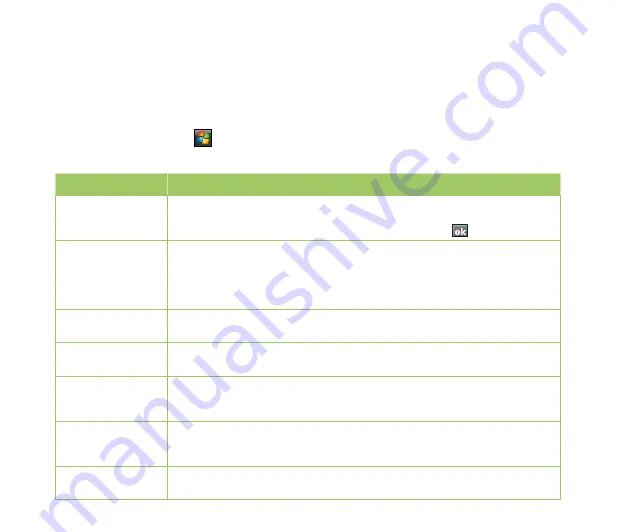
178
Excel
®
Mobile
Excel
®
Mobile enables you to create, view, and edit spreadsheets on your device. Any editing or
formatting done on a spreadsheet file is kept intact even when you open the spreadsheet file on your
computer. Excel
®
Mobile is compatible with Microsoft
®
Office Excel 2007.
To launch Excel
®
Mobile, tap
>
Office Mobile
>
Excel Mobile
.
TO
DO THIS
Create a new
spreadsheet
Tap
New
to create a new spreadsheet; or tap
Menu
>
File
>
New
to create
another new spreadsheet while working on a current file. A blank workbook is
displayed. Enter the data for your new spreadsheet. Tap when done.
Clear contents,
formatting, or both
Using the stylus, highlight the cells, rows, or columns that you want to
clear. Tap
Menu
>
Edit
>
Clear
. Tap
Contents
to clear the contents in the
highlighted cell or cells; tap
Format
to clear the formats applied to the cells,
rows, or columns; and tap
All
to clear both the contents and formats applied
to the cells, rows, or columns.
Format cells, rows,
or columns
Tap
Menu
>
Format
. Make the necessary formats for the cells, rows, or
columns.
Modify the sheets
Tap
Menu
>
Format
>
Modify Sheets
. You may rename, insert, delete, move
up or move down the sheet.
Insert cells (rows
or columns), chart,
symbol, function
Tap
Menu
>
Insert
. Select the item that you want to insert. You may insert
rows, columns, charts, symbols, or functions.
Sort data
Tap
Menu
>
Tools
>
Sort...
. Select the columns that you want to sort.
Deselect the
Ascending
check box if you want to sort the data in descending
order.
Save a file
Tap
Menu
>
File
>
Save As...
Enter the name, folder, type, and location for
the file. Tap
Save
.
Содержание P835
Страница 1: ...P835 User Manual ...
Страница 12: ...12 Appendices Notices 195 Specific Absorption Rate SAR 196 ASUS Contact information 199 ...
Страница 25: ...25 Getting to know your device Layout 1 4 5 7 8 9 11 12 14 13 Front features Back features 2 3 6 10 15 ...
Страница 27: ...27 Left features Right features 16 17 18 19 20 Bottom features 21 22 23 24 ...
Страница 60: ...60 Chapter 2 Entering data Chapter 2 Using the Input Panel Writing and drawing on the screen Recording voice ...
Страница 66: ...66 Chapter 3 Device Synchronization Chapter 3 Synchronizing your device Microsoft ActiveSync ...
Страница 87: ...87 Chapter 5 Messaging Chapter 5 E mail messaging Threaded SMS MMS messaging Windows Live ...
Страница 102: ...102 Chapter 6 Organizing your life Chapter 6 Using Contacts Using Calendar Using Tasks ...
Страница 134: ...134 Chapter 9 GPS features Chapter 9 GPS Catcher ...
Страница 164: ...164 Chapter 11 Business features Chapter 11 Clock Meeting Time Planner ...
Страница 167: ...167 Chapter 12 ASUS Special features Chapter 12 Gester ASUS Zip Backup Newstation ...
Страница 194: ...194 Appendices Notices Specific Absorption Rate SAR ASUS contact information Appendices ...






























