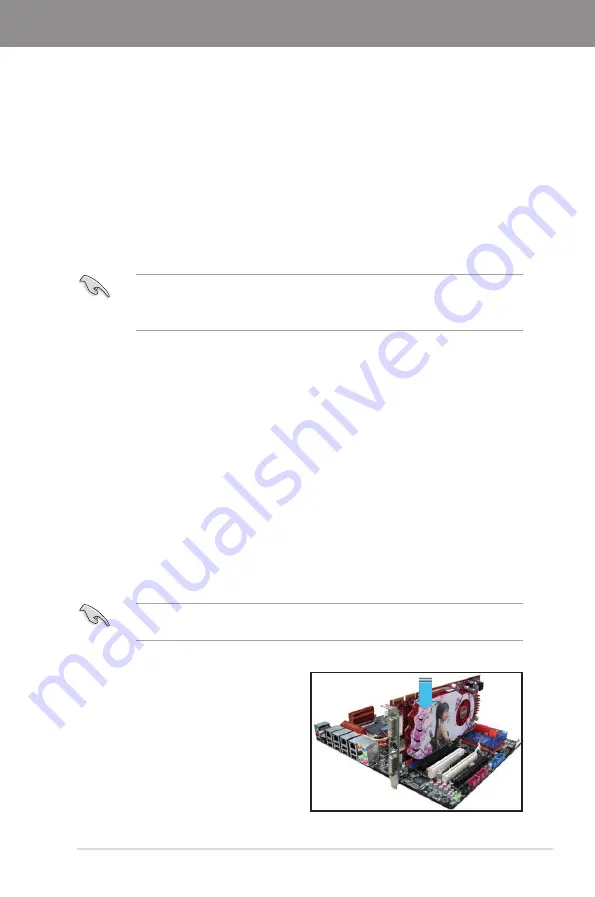
ASUS P7P55D Premium
5-1
Chapter 5
Chapter 5:
Multiple GPU technology support
5.1.2
Before you begin
For ATI CrossFireX to work properly, you have to uninstall all existing graphics card drivers
before installing ATI CrossFireX graphics cards to your system.
To uninstall existing graphics card drivers
1.
Close all current applications.
2.
For Windows XP, go to
Control Panel > Add/Remove Programs
.
For Windows Vista, go to
Control Panel > Programs and Features
.
3.
Select your current graphics card driver/s.
4.
For Windows XP, select
Add/Remove
.
For Windows Vista, select
Uninstall
.
5.
Turn off your computer.
5.1
ATI
®
CrossFireX™ technology
The motherboard supports the ATI
®
CrossFireX™ technology that allows you to install multi-
graphics processing units (GPU) graphics cards. Follow the installation procedures in this
section.
5.1.1
Requirements
•
In CrossFireX mode, you should have two identical CrossFireX-ready graphics cards or
one CrossFireX-ready dual-GPU graphics card that are ATI
®
certified.
•
Ensure that your graphics card driver supports the ATI CrossFireX technology.
Download the latest driver from the AMD website (www.amd.com).
•
Ensure that your power supply unit (PSU) can provide at least the minimum power
required by your system. See Chapter 2 for details.
•
We recommend that you install additional chassis fans for better thermal environment.
•
Visit the ATI Game website (http://game.amd.com) for the latest certified graphics card
and the supported 3D application list.
5.1.3
Installing two CrossFireX™ graphics cards
The following pictures are for reference only. The graphics cards and the motherboard
layout may vary with models, but the installation steps remain the same.
1.
Prepare two CrossFireX-ready graphics cards.
2.
Insert the two graphics card into the
PCIEX16 slots. If your motherboard
has more than two PCIEX16 slots,
refer to Chapter 2 in this user manual
for the locations of the PCIEX16 slots
recommended for multi-graphics card
installation.
3.
Ensure that the cards are properly
seated on the slots.
Содержание P7P55D PREMIUM
Страница 1: ...Motherboard P7P55D Premium ...
Страница 14: ...xiv ...
Страница 50: ...2 30 Chapter 2 Hardware information Chapter 2 Connect to 7 1 channel Speakers Connect to 9 1 channel Speakers ...
Страница 64: ...2 44 Chapter 2 Hardware information Chapter 2 ...
Страница 128: ...5 8 Chapter 5 Multiple GPU technology support Chapter 5 ...






















