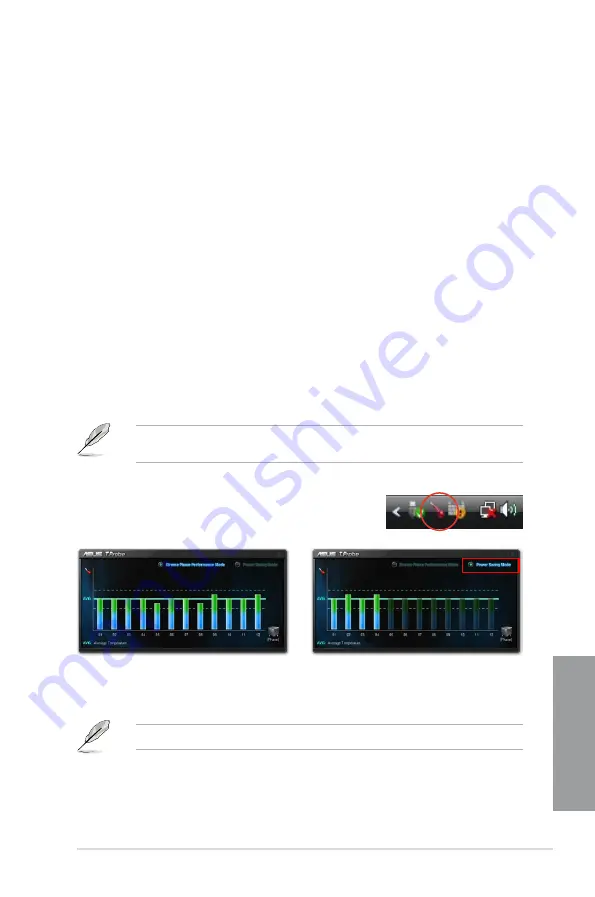
ASUS P7H57D-V EVO
4-9
Chapter 4
4.3.7
ASUS T.Probe
The onboard T.Probe microchip detects and balances power phase loading and temperature
in real-time. This feature optimizes the power phase functions, allowing components to run at
lower temperatures and extending their lifespan. You can monitor the power phase loading
and temperature in the Windows
®
environment with the bundled T.Probe application
Installing ASUS T.Probe
To install ASUS T.Probe on your computer
1.
Place the support DVD to the optical drive. The
Drivers
installation tab appears if your
computer has an enabled Autorun feature.
2.
Click the
Utilities
tab, and then click
ASUS T.Probe
.
3.
Follow the screen instructions to complete installation.
Before using ASUS T.Probe
You have to configure BIOS settings before using ASUS T.Probe.
1.
Press <Del> during the Power-On Self Test (POST) to enter the Setup utility.
2.
Set the
T.Probe
item in the
Advanced
menu to [Enabled]
3.
Save BIOS settings and restart the computer.
Refer to Chapter 3 of the motherboard user manual for detailed instructions of BIOS
settings
Using ASUS T.Probe
Click the T.Probe icon in the Windows
®
notification area to
launch the T.Probe application.
With T.Probe enabled, select “Power Saving Mode” on
the top-right corner to switch to four phase mode. The
temperature of the power phase gradually levels to the
center AVG (average) area.
With T.Probe enabled, the temperature of the power
phase gradually levels to the center AVG (average)
area.
The number of the phase bars varies depending on motherboard model.
Содержание P7H57D-V EVO
Страница 1: ...Motherboard P7H57D V EVO ...
Страница 128: ...5 8 Chapter 5 Multiple GPU technology support Chapter 5 ...














































