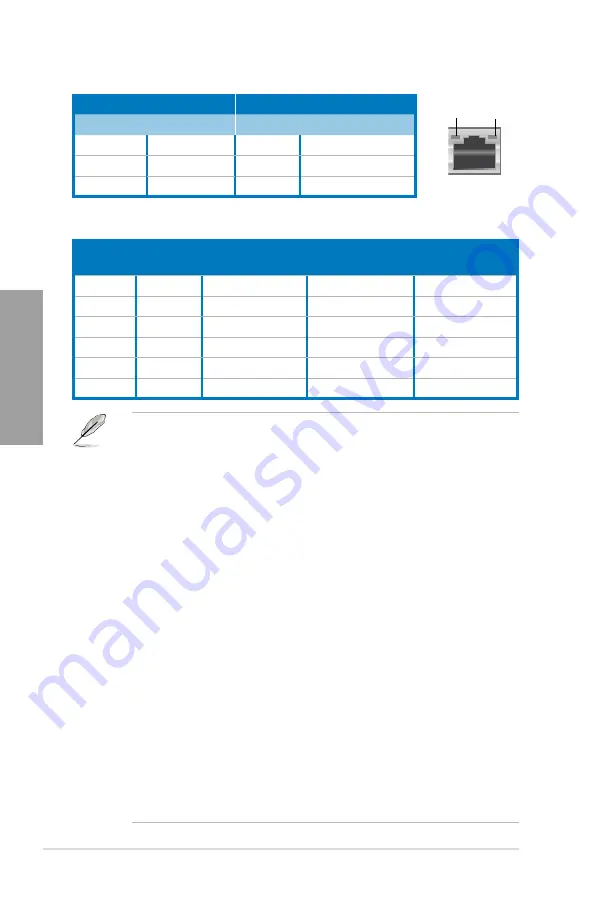
2-22
Chapter 2: Hardware information
Chapter 2
** Audio 2, 4, 6, or 8-channel configuration
Activity Link LED
Speed LED
Status
Description
Status
Description
OFF
No link
OFF
10 Mbps connection
ORANGE
Linked
ORANGE
100 Mbps connection
BLINKING
Data activity
GREEN
1 Gbps connection
*LAN port LED indications
SPEED
LED
ACT/LINK
LED
LAN port
Port
Headset
2-channel
4-channel
6-channel
8-channel
Light Blue Line In
Line In
Line In
Line In
Lime
Line Out
Front Speaker Out Front Speaker Out
Front Speaker Out
Pink
Mic In
Mic In
Mic In
Mic In
Orange
–
–
Center/Subwoofer
Center/Subwoofer
Black
–
Rear Speaker Out
Rear Speaker Out
Rear Speaker Out
Gray
–
–
–
Side Speaker Out
•
If you use an Intel
®
CPU with integrated GPU and install an add-on VGA card on
your motherboard, the system will automatically select the the add-on VGA card as
the primary VGA output after reboot. To use the iGPU as the VGA output, go to
3.6.2
Uncore Configuration > Initiate Graphic Adapter
, select
[iGPU]
, and plug the VGA
cable(s) to the onboard video port(s) for VGA output.
•
This motherboard comes with multiple VGA output that features desktop extension on
two monitors. You can connect two monitors to any two of the onboard VGA, DVI-D,
and HDMI ports. Note that DVI-D/HDMI dual output works in OS environment only and
that during POST or BIOS setup, only DVI-D output is valid.
•
Due to the Intel
®
VGA driver issue, the Windows
®
Display Settings menu may offer
some resolution options that your monitor does not support. When you set a resolution
not supported by your monitor, it will black out. If this happens, wait 15 seconds for the
system to return to its original setting or restart the system and press F8 to enter Safe
Mode. In Safe Mode, change the display setting to 800 x 600, and then restart the
system to adjust the monitor resolution from the Windows
®
Display Settings menu.
•
Due to the Intel
®
driver issue, some monitor resolution settings will lead to monitor
overscan or underscan. Refer to the next page for the troubleshooting on monitor
overscan/underscan problem
•
Playback of Blu-Ray Discs
The speed and bandwidth of the CPU/Memory, DVD player, and drivers will affect the
playback quality. Following is a configuration example for your reference. Using the
CPU/Memory of higher speed and bandwidth with the higher-version DVD player and
drivers will upgrade the playback quality.
CPU: Intel Pentium 2.8GHz
DIMM: DDR3-1066 2GB
Playback software - CyberLink PowerDVD v9.0 Ultra Build 2320
•
To play Blu-Ray Disc, make sure to use an HDCP compliant monitor.
•
You can only play Blu-Ray Disc under Windows
®
Vista™ / 7™ OS.
Содержание P7H55D-M PRO
Страница 1: ...Motherboard P7H55D M PRO ...
Страница 14: ...xiv ...
Страница 20: ...1 6 Chapter 1 Product Introduction Chapter 1 ...
Страница 54: ...2 34 Chapter 2 Hardware information Chapter 2 ...
Страница 104: ...4 12 Chapter 4 Software support Chapter 4 ...
















































