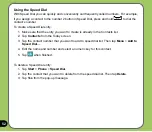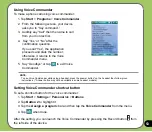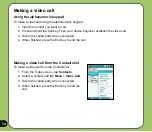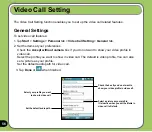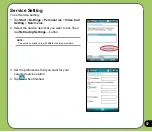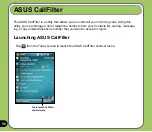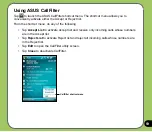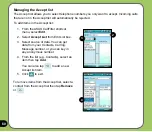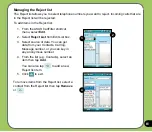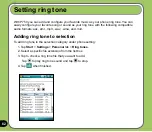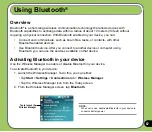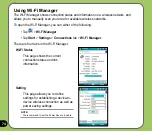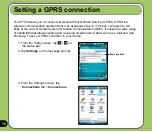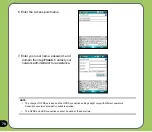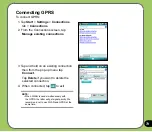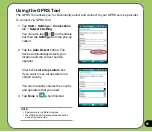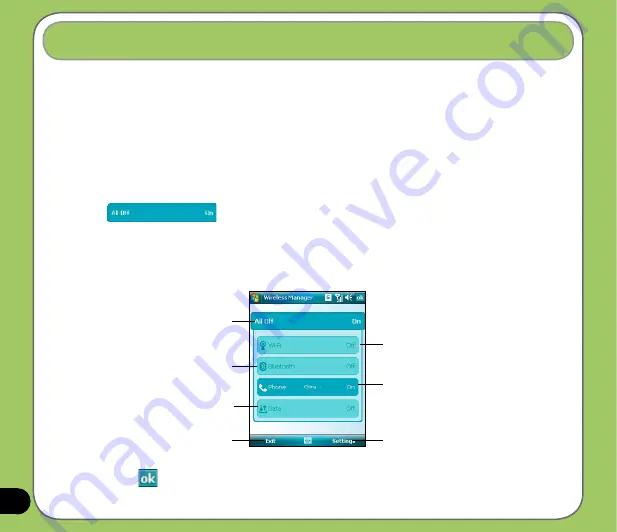
The Wireless Manager allows you to enable or disable your wireless connections in a single
location. This is a quick way to preserve battery power or to prepare your device for an
airplane flight.
To use the Wireless Manager:
1. Tap
Start
>
Settings
>
Connections
tab >
Wireless Manager
.
2. From the Wireless Manager screen, do any of the following:
• Tap the button for a desired wireless connection type to turn it on or off.
• Tap
to turn off all wireless connections.
• Tap
Settings
to change settings for one of the displayed wireless connection types.
Using the Wireless Manager
Tap to turn Wi-Fi connection on or off
Tap to turn Phone connection on or off
Tap to turn Bluetooth
®
connection on or off
Tap to exit Wireless Manager
Tap to change settings
4. Tap
Exit
or
to exit Wireless Manager.
Tap to turn off all wireless
connections
Tap to turn off Data
connection.
Содержание P750
Страница 1: ...P750 User Manual ...
Страница 28: ...28 ...
Страница 46: ...46 ...
Страница 64: ...64 ...
Страница 70: ...70 7 Repeat steps 3 6 to connect to more devices ...
Страница 84: ...84 ...
Страница 85: ...85 GPS features Chapter GPS Catcher Travelog Location Courier External GPS 5 ...
Страница 94: ...94 Normal Mode Speed Mode with 2 D Presentation Speed Mode with 3 D Presentation Display Mode on Google Earth ...
Страница 108: ...108 ...
Страница 109: ...109 Multimedia features Chapter Using the camera Viewing pictures and videos Streaming Player 6 ...
Страница 130: ...130 ...
Страница 131: ...131 Business features Chapter Ur Time WorldCard Mobile Remote Presenter Backup Meeting Time Planer 7 ...
Страница 141: ...141 Upon selection Microsoft PowerPoint is automatically launched on your computer with the selected file open ...
Страница 153: ...153 Choose channels from the list Then tap Next Select a category where you want to add the channel Then tap Finish ...
Страница 167: ...167 Device components status Chapter ASUS Status icon 9 ...
Страница 169: ...169 USB setting Allows you to set the USB connection mode CPU mode Allows you to set the CPU mode ...
Страница 173: ...173 Appendix Notices RF Exposure information SAR Safety information Contact information ...
Страница 188: ...188 ...