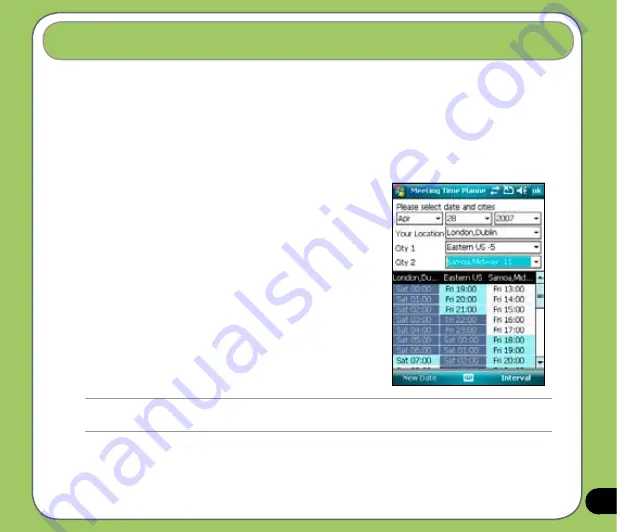
11
Meeting Time Planner allows you to find a suitable time to have a video conference, telephone
or net meeting with participants in different time zones.
Using the Meeting Time Planner
To use the Meeting Time Planner:
1. Tap
Start
>
Programs
>
Meeting Time Planner
.
2. Select the date and the cities.
A color-coded 24-hour time table of the chosen cities
appear, allowing you to identify the best time for the
meeting. Dark blue is late night/early morning, Light
blue is off-peak hour, and White is peak daytime
hour. You can also change the interval of time shown
on the time by tapping
Interval
on the lower-right of
the screen.
3. Select the time for your meeting time and tap
New
Date
.
4. Fill in the meeting information and tap
OK
to add
your date into the Calendar.
Meeting Time Planner
NOTE:
You can tap
Interval
>
Summer Time
use daylight saving time.
Содержание P735
Страница 1: ...P735 User Manual ...
Страница 10: ...10 ...
Страница 11: ...11 Getting started Chapter Getting to know your P735 Getting your device ready Starting up The Today screen 1 ...
Страница 44: ...44 ...
Страница 45: ...45 Phone features Chapter Using the phone Making a call Receiving a call 3 ...
Страница 72: ...72 ...
Страница 73: ...73 My Secrets Chapter Using My Secrets 5 ...
Страница 82: ...82 3 When prompted tap Yes to confirm 4 Tap Next to stop all running programs ...
Страница 83: ...83 5 Tap Next to start decrypting files in My Secrets folder 6 Tap Done when finished ...
Страница 84: ...84 ...
Страница 85: ...85 Multimedia features Chapter Using the camera Viewing pictures and videos 6 ...
Страница 121: ...121 Upon selection Microsoft PowerPoint is automatically launched on your computer with the selected file open ...
Страница 129: ...129 ...
Страница 130: ...130 Device components status Chapter ASUS Status icon 8 ...
Страница 136: ...136 ...
Страница 137: ...137 Appendix RF Exposure Information SAR Notices Safety information Contact information ...






























