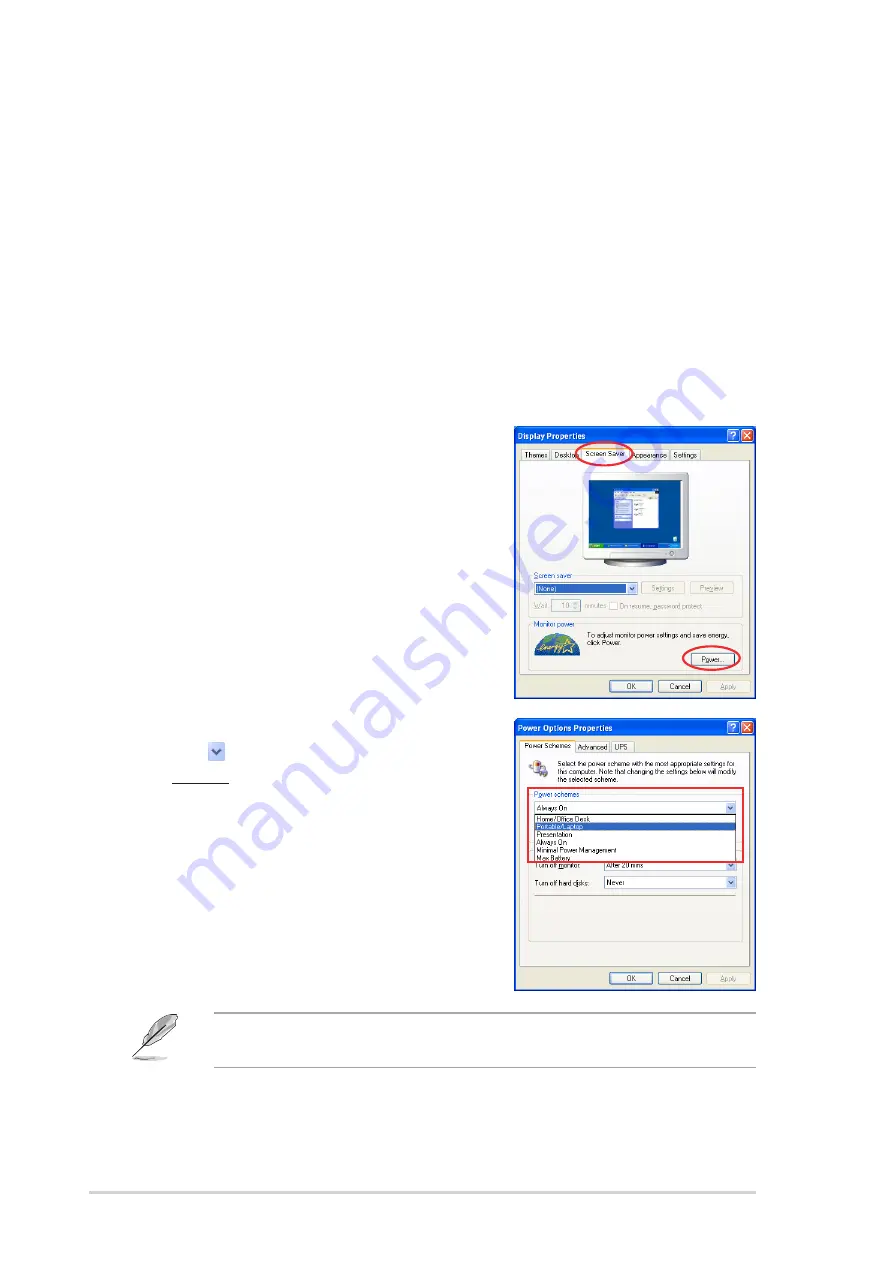
A - 2
A - 2
A - 2
A - 2
A - 2
A p p e n d i x : C P U f e a t u r e s
A p p e n d i x : C P U f e a t u r e s
A p p e n d i x : C P U f e a t u r e s
A p p e n d i x : C P U f e a t u r e s
A p p e n d i x : C P U f e a t u r e s
A.2.2
A.2.2
A.2.2
A.2.2
A.2.2
Using the EIST
Using the EIST
Using the EIST
Using the EIST
Using the EIST
To use the EIST feature:
1.
Turn on the computer, then enter the BIOS Setup.
2.
Go to the Advanced Menu
Advanced Menu
Advanced Menu
Advanced Menu
Advanced Menu, highlight CPU Configuration
CPU Configuration
CPU Configuration
CPU Configuration
CPU Configuration,
then press <Enter>.
3.
Set the Intel(R) SpeedStep Technology
Intel(R) SpeedStep Technology
Intel(R) SpeedStep Technology
Intel(R) SpeedStep Technology
Intel(R) SpeedStep Technology item to [Automatic],
then press <Enter>. See page 4-27 for details.
4.
Press <F10> to save your changes and exit the BIOS setup.
5.
After the computer restarts, right click on a blank space on the desktop,
then select Properties
Properties
Properties
Properties
Properties from the pop-up menu.
6.
When the Display Properties
Display Properties
Display Properties
Display Properties
Display Properties
window appears, click the
Screen Saver
Screen Saver
Screen Saver
Screen Saver
Screen Saver tab.
7.
Click the Power
Power
Power
Power
Power button on the
Monitor power section to open
the Power Options
Power Options
Power Options
Power Options
Power Options
Properties
Properties
Properties
Properties
Properties window.
8.
On the Power schemes
Power schemes
Power schemes
Power schemes
Power schemes section,
click , then select any option
except Home/Office Desktop
Home/Office Desktop
Home/Office Desktop
Home/Office Desktop
Home/Office Desktop
or Always On
Always On
Always On
Always On
Always On.
9.
Click A p p l y
A p p l y
A p p l y
A p p l y
A p p l y, then click O K
O K
O K
O K
O K.
10. Close the Display Properties
Display Properties
Display Properties
Display Properties
Display Properties
window.
After you adjust the power
scheme, the CPU internal
frequency slightly decreases
when the CPU loading is low.
The screen displays and procedures may vary depending on the
operating system.
Содержание P5WD2 Premium
Страница 1: ...Motherboard P5WD2 Premium ...
Страница 13: ...1 Product introduction This chapter describes the motherboard features and the new technologies it supports ...
Страница 119: ...5 Software support This chapter describes the contents of the support CD that comes with the motherboard package ...
Страница 159: ...A CPU features The Appendix describes the CPU features and technologies that the motherboard supports ...



































