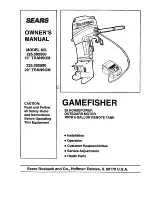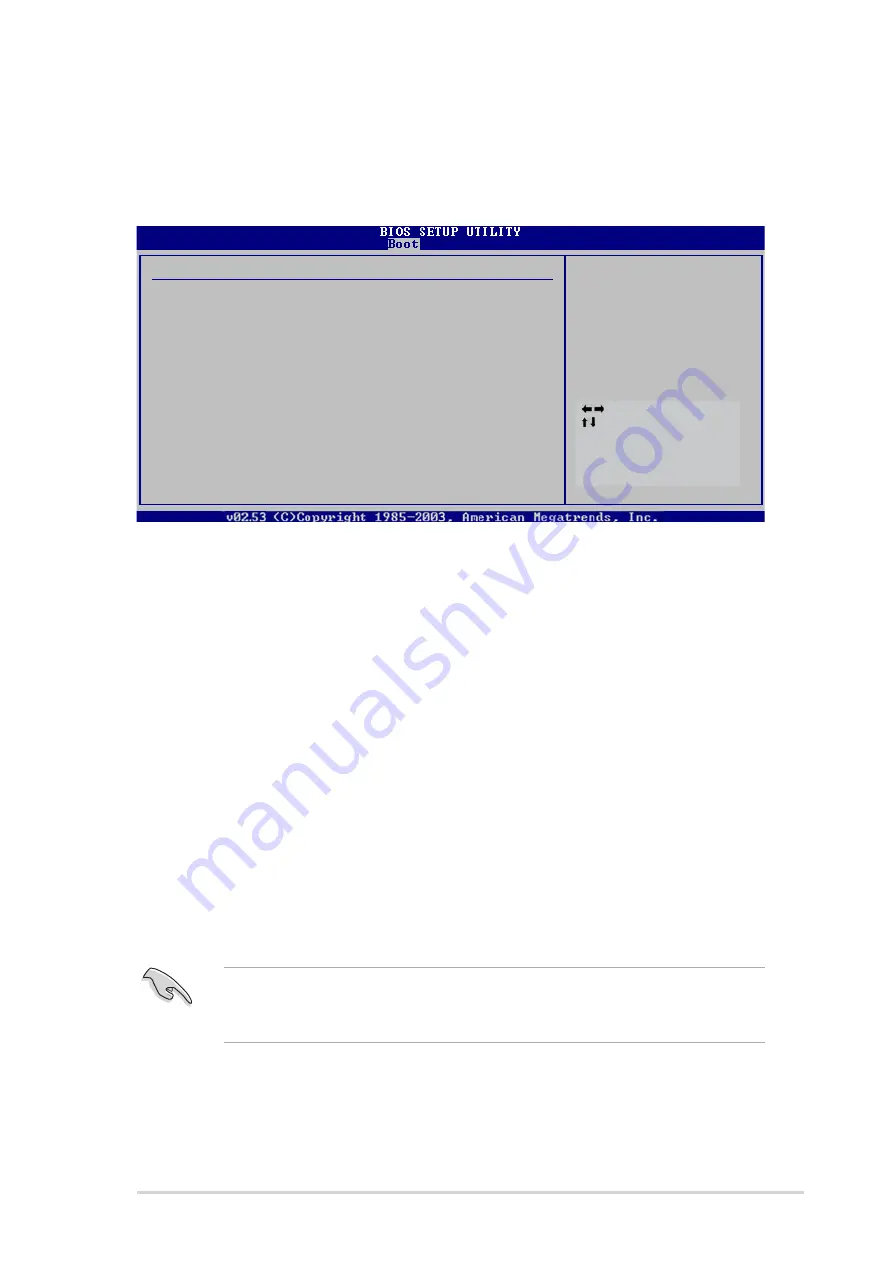
A S U S P 5 W 6 4 W S P r o f e s s i o n a l
A S U S P 5 W 6 4 W S P r o f e s s i o n a l
A S U S P 5 W 6 4 W S P r o f e s s i o n a l
A S U S P 5 W 6 4 W S P r o f e s s i o n a l
A S U S P 5 W 6 4 W S P r o f e s s i o n a l
4 - 4 1
4 - 4 1
4 - 4 1
4 - 4 1
4 - 4 1
4.6.3
4.6.3
4.6.3
4.6.3
4.6.3
Security
Security
Security
Security
Security
The Security menu items allow you to change the system security settings.
Select an item then press <Enter> to display the configuration options.
Security Settings
Supervisor Password : Not Installed
User Password : Not Installed
Change Supervisor Password
Change User Password
TCG/TPM SUPPORT
[No]
<Enter> to change
password.
<Enter> again to
disabled password.
Change Supervisor Password
Change Supervisor Password
Change Supervisor Password
Change Supervisor Password
Change Supervisor Password
Select this item to set or change the supervisor password. The Supervisor
Password item on top of the screen shows the default N o t I n s t a l l e d
N o t I n s t a l l e d
N o t I n s t a l l e d
N o t I n s t a l l e d
N o t I n s t a l l e d.
After you set a password, this item shows I n s t a l l e d
I n s t a l l e d
I n s t a l l e d
I n s t a l l e d
I n s t a l l e d.
To set a Supervisor Password:
1.
Select the Change Supervisor Password
Change Supervisor Password
Change Supervisor Password
Change Supervisor Password
Change Supervisor Password item, then press <Enter>.
2.
From the password box, type a password composed of at least six
letters and/or numbers, then press <Enter>.
3.
Confirm the password when prompted.
The message “Password Installed” appears after you successfully set your
password.
To change the supervisor password, follow the same steps as in setting a
user password.
To clear the supervisor password, select the Change Supervisor
Change Supervisor
Change Supervisor
Change Supervisor
Change Supervisor
Password
Password
Password
Password
Password then press <Enter>. The message “Password Uninstalled” appears.
If you forget your BIOS password, you can clear it by erasing the CMOS
Real Time Clock (RTC) RAM. See section “2.6 Jumpers” for information
on how to erase the RTC RAM.
Select Screen
Select Item
Enter Change
F1
General Help
F10 Save and Exit
ESC Exit
Содержание P5W64 WS Professional
Страница 1: ...Motherboard P5W64 WS Professional ...
Страница 14: ...x i v x i v x i v x i v x i v ...
Страница 15: ...1 Product introduction This chapter describes the motherboard features and the new technologies it supports ...
Страница 123: ...5 Software support This chapter describes the contents of the support CD that comes with the motherboard package ...
Страница 165: ...A CPU features The Appendix describes the CPU features and technologies that the motherboard supports ...