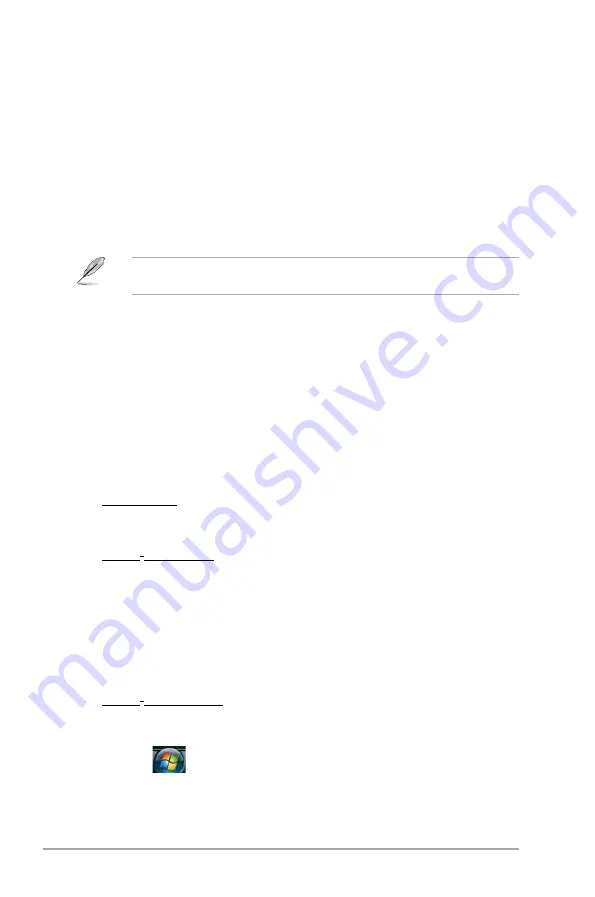
2-2
Chapter 2: BIOS setup
Updating.the.BIOS.through.the.Internet
To update the BIOS through the Internet:
1.
Launch the ASUS Update utility from the Windows
®
desktop by clicking
Start.>.
Programs.>.ASUS.>.ASUSUpdate.>.ASUSUpdate
.
2.
Select
Update.BIOS
from.the.Internet
from the drop-down menu, then click
Next
.
3.
Select the ASUS FTP site nearest you to avoid network traffic, or click
Auto.Select
then click
Next
.
4.
From the FTP site, select the BIOS version that you wish to download then click
Next
.
5.
Follow the screen instructions to complete the update process.
The ASUS Update utility is capable of updating itself through the Internet. Always update
the utility to avail all its features.
Updating the BIOS through a BIOS file
To update the BIOS through a BIOS file:
1.
Launch the ASUS Update utility from the Windows
®
desktop by clicking Start >
Programs > ASUS > ASUSUpdate > ASUSUpdate.
2.
Select Update BIOS from a file from the drop-down menu, then click Next.
3.
Locate the BIOS file from the Open window, then click Open.
4.
Follow the screen instructions to complete the update process.
2.1.2
Creating a bootable floppy disk
1.
Do any one of the following to create a bootable floppy disk.
DOS environment
a. Insert a 1.44MB floppy disk into the drive.
b. At the DOS prompt, type
format A:/S
then press
<Enter>
.
Windows
®
XP environment
a. Insert a 1.44 MB floppy disk to the floppy disk drive.
b. Click
Start
from the Windows
®
desktop, then select
My.Computer
.
c. Select the 3 1/2 Floppy Drive icon.
d. Click
File
from the menu, then select
Format
. A
Format.3.1/2.Floppy..
.
.
Disk
window appears.
e. Select
Create.an.MS-DOS.startup.disk
from the format options field,
then click
Start
.
Windows
®
Vista environment
a. Insert a formatted, high density 1.44 MB floppy disk to the floppy disk
drive.
b. Click
from the Windows
®
desktop, then select
Computer
.
c. Right-click Floppy Disk Drive then click
Format
to display the
Format 3 1/2 Floppy dialog box.
Содержание P5N73-CM
Страница 1: ...Motherboard P5N73 CM ...
Страница 40: ...1 30 Chapter 1 Product introduction ...













































