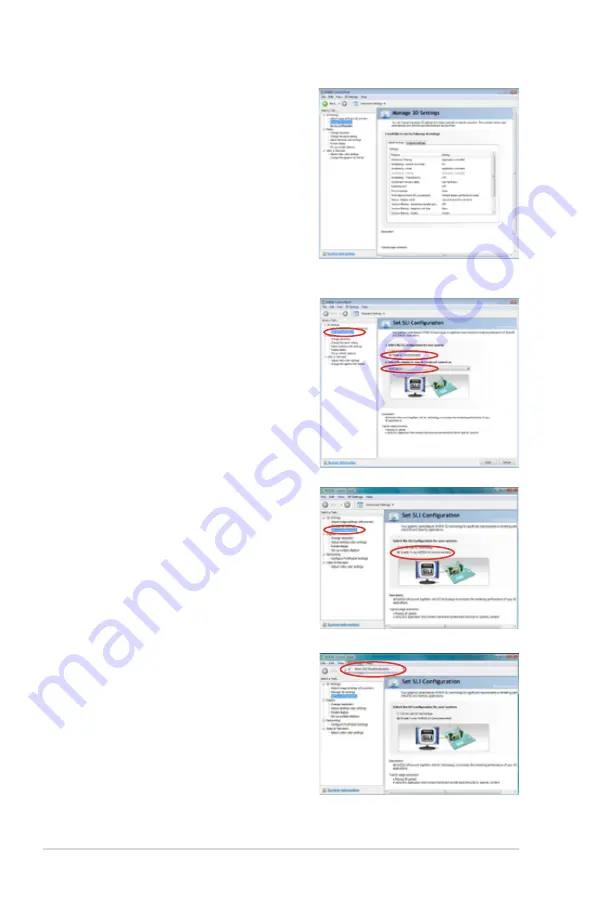
6-8
Chapter 6: NVIDIA
®
SLI™ technology support
The NVIDIA Control Panel window
appears.
Enabling SLI configuration
When installing two graphics gards:
From the NVIDIA Control Panel window,
select
Set SLI Configuration
. Click
Enable
SLI
and set the display for viewing SLI
rendered content. When done, click
Apply
.
When installing three graphics gards:
1. From the NVIDIA Control Panel
window, select
Set SLI Configuration
,
and then click
Enable 3-way NVIDIA
SLI
. When done, click
Apply
.
2. Select the
3D Settings
tab and enable
the
Show SLI Visual Indicators
item.
When this item is enabled, a green bar
appears on the left side of the screen
while 3D demonstrations are rendered,
indicating the 3-way SLI status.
Содержание P5N64 WS Professional
Страница 1: ...Motherboard P5N64 WS Professional ...
Страница 16: ...ASUS P5N64 WS Professional Chapter summary 1 1 1 Welcome 1 1 1 2 Package contents 1 1 1 3 Special features 1 2 ...
Страница 174: ...ASUS P5N64 WS Professional Chapter summary 6 1 Overview 6 1 6 2 Graphics card setup 6 2 ...
Страница 183: ...A Appendix CPU features The Appendix describes the CPU features and technologies that the motherboard supports ...
Страница 188: ...A 4 Appendix CPU features ...





















