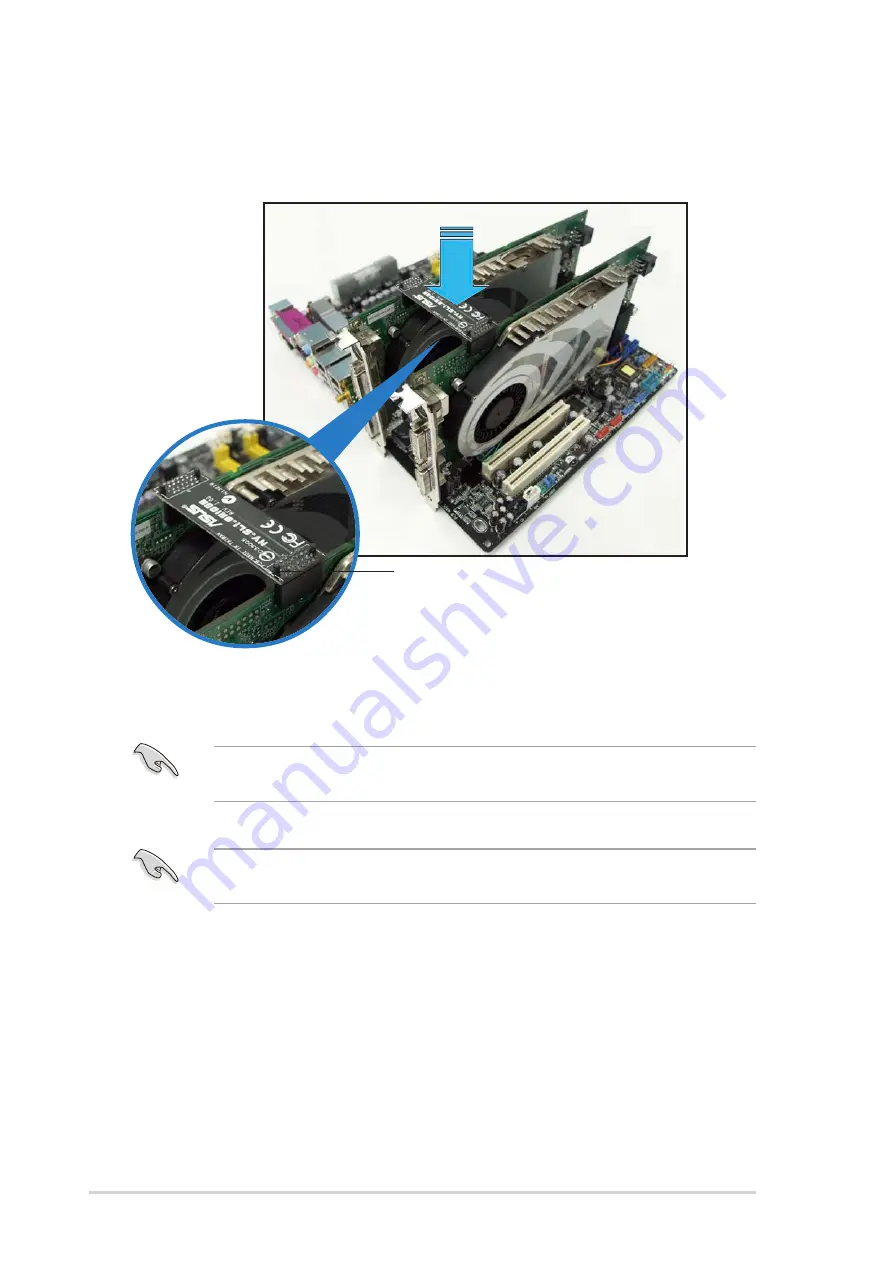
6 - 4
6 - 4
6 - 4
6 - 4
6 - 4
C h a p t e r 6 : N V I D I A
C h a p t e r 6 : N V I D I A
C h a p t e r 6 : N V I D I A
C h a p t e r 6 : N V I D I A
C h a p t e r 6 : N V I D I A
®
®
®
®
®
S L I ™ t e c h n o l o g y s u p p o r t
S L I ™ t e c h n o l o g y s u p p o r t
S L I ™ t e c h n o l o g y s u p p o r t
S L I ™ t e c h n o l o g y s u p p o r t
S L I ™ t e c h n o l o g y s u p p o r t
6.
Align and insert the retention bracket into the slot then secure it with
a screw.
Make sure that the retention bracket firmly supports the two graphics
cards.
7.
Connect a V G A c a b l e
V G A c a b l e
V G A c a b l e
V G A c a b l e
V G A c a b l e or a D V I - I c a b l e
D V I - I c a b l e
D V I - I c a b l e
D V I - I c a b l e
D V I - I c a b l e to the graphics card/s.
We recommend to install an additional chassis fan for better thermal
environment.
5.
Align and insert the SLI connector to the goldfingers on each graphics
card. Make sure that the connector is firmly in place.
S L I c o n n e c t o r
S L I c o n n e c t o r
S L I c o n n e c t o r
S L I c o n n e c t o r
S L I c o n n e c t o r
Содержание P5N32-SLI SE DELUXE
Страница 1: ...Motherboard P5N32 SLI Deluxe ...
Страница 15: ...1 Product introduction This chapter describes the motherboard features and the new technologies it supports ...
Страница 119: ...5 Software support This chapter describes the contents of the support CD that comes with the motherboard package ...
Страница 163: ...6 This chapter tells how to install SLI ready PCI Express graphics cards NVIDIA SLI technology support ...
Страница 173: ...A CPU features The Appendix describes the CPU features that the motherboard supports ...

























