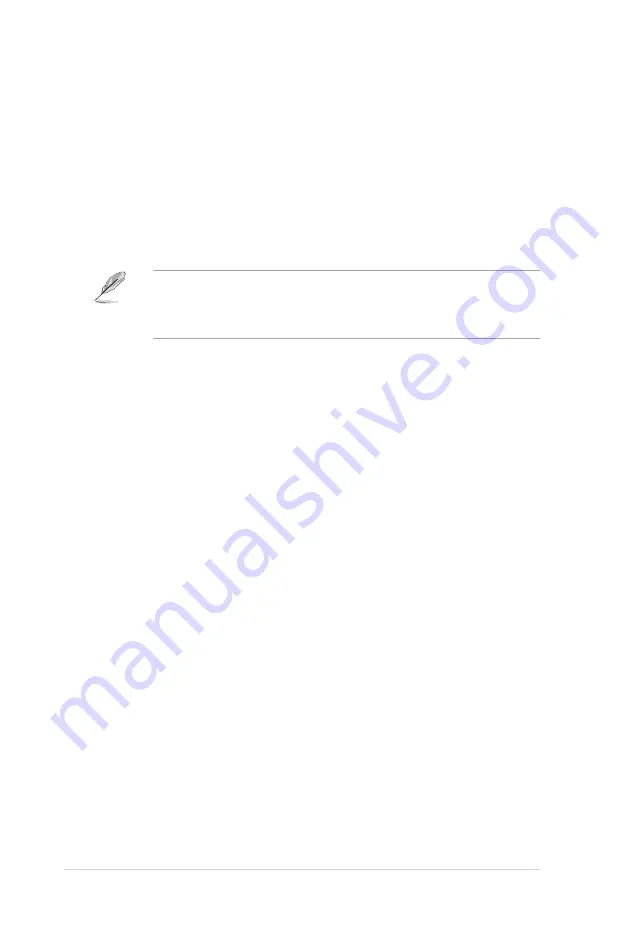
-1
Chapter : BIOS setup
Head
Shows the number of the hard disk read/write heads. This item is not configurable.
Landing Zone
Shows the number of landing zone per track. This item is not configurable.
Sector
Shows the number of sectors per track. This item is not configurable.
After entering the IDE hard disk drive information into BIOS, use a disk utility,
such as FDISK, to partition and format new IDE hard disk drives. This is
necessary so that you can write or read data from the hard disk. Make sure to
set the partition of the Primary IDE hard disk drives to active.
4.3.7
HDD SMART Monitoring [Disabled]
Allows you to enable or disable the HDD Self-Monitoring Analysis and Reporting
Technology (SMART) feature. Configuration options: [Disabled] [Enabled]
4.3.8
Installed Memory [xxx MB]
Shows the size of installed memory.
4.3.9
Usable Memory [XXX MB]
Shows the size of usable memory.
Содержание P5N32-SLI Premium
Страница 1: ...Motherboard P5N32 SLI Premium ...
Страница 15: ...1 Product introduction This chapter describes the motherboard features and the new technologies it supports ...
Страница 16: ...ASUS P5N32 SLI Premium Chapter summary 1 1 1 Welcome 1 1 1 2 Package contents 1 1 1 3 Special features 1 2 ...
Страница 62: ...2 36 Chapter 2 Hardware information ...
















































