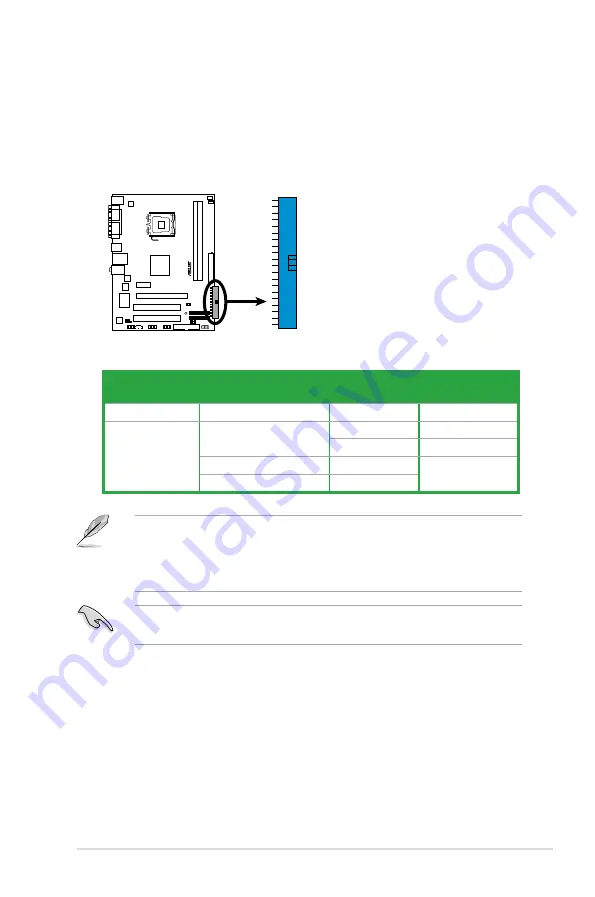
ASUS P5N-MX
1-29
2. IDE connector (40-1 pin PRI_IDE)
The onboard IDE connector is for Ultra DMA 100/66/33 signal cable. There
are three connectors on each Ultra DMA 100/66/33 signal cable: blue, black,
and gray. Connect the blue connector to the motherboard’s IDE connector,
then select one of the following modes to configure your device(s).
• Pin 20 on the IDE connector is removed to match the covered hole on the
Ultra DMA cable connector. This prevents incorrect insertion when you
connect the IDE cable.
• Use the 80-conductor IDE cable for Ultra DMA 100/66/33 IDE devices.
If any device jumper is set as “Cable-Select”, ensure that all other device
jumpers have the same setting.
P5N-M
X
P5N-MX
IDE Connector
PRI_ID
E
Drive jumper setting
Mode of
device(s)
Cable connector
Single device
Cable-Select or Master
-
Black
Two devices
Cable-Select
Master
Black
Slave
Gray
Master
Master
Black or gray
Slave
Slave
Содержание P5N-MX - Motherboard - Micro ATX
Страница 1: ...Motherboard P5N MX ...
Страница 12: ...xii ...
Страница 13: ...1 Product introduction This chapter describes the motherboard features and the new technologies it supports ...
Страница 48: ...1 36 Chapter 1 Product introduction ...
Страница 96: ...3 10 Chapter 3 Software support ...
Страница 97: ...A CPU features The Appendix describes the CPU features that the motherboard supports ...















































