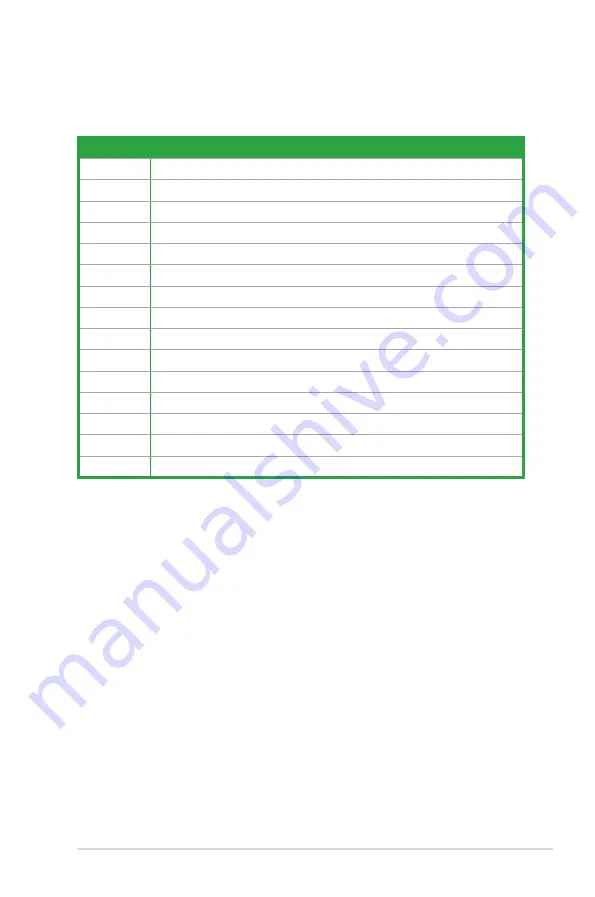
ASUS P5N-EM HDMI
1-21
1.8.3
Interrupt assignments
Standard interrupt assignments
* These IRQs are usually available for ISA or PCI devices.
IRQ
Standard Function
0
High precision event timer
1
Standard 101/102-key or Microsoft PS/2 keyboard
4
Communicators Port (COM1)
6
Standard floppy disk controller
8
High precision event timer
9
Microsoft ACPI-Compliant System
12
PS/2 Compatible Mouse
13
Numeric data processor
11
NVIDIA nForce PCI System Management
20
Standard OpenHCD USB Host Controller
21
Microsoft UAA Bus Driver for High Definition Audio
21
Standard Dual Channel PCI IDE Controller
22
NVIDIA GeForce 7050 / nForce 630i
22
Standard Enhanced PCI to USB Host Controller
23
NVIDIA Network Bus Enumerator
Содержание P5N-EM HDMI
Страница 1: ...Motherboard P5N EM HDMI ...
Страница 12: ...xii ...
Страница 13: ...1 Product introduction This chapter describes the motherboard features and the new technologies it supports ...
Страница 48: ...1 36 Chapter 1 Product introduction ...
Страница 88: ...2 40 Chapter 2 BIOS setup ...
Страница 98: ...3 10 Chapter 3 Software support ...
Страница 99: ...A CPU features The Appendix describes the CPU features that the motherboard supports ...
















































