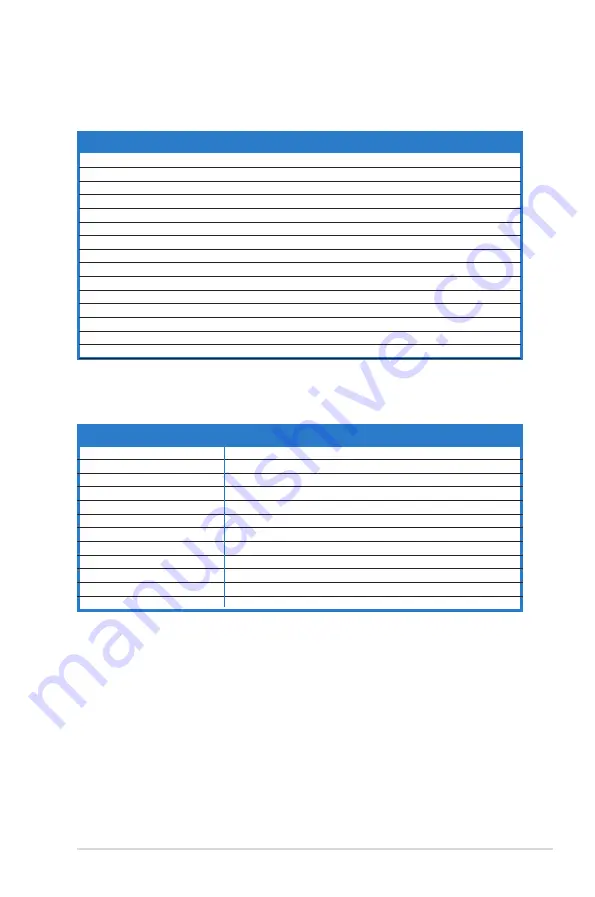
ASUS P5KPL
1-23
1.8.3
Interrupt assignments
Standard
interrupt assignments
IRQ
Priority
Standard Function
0
1
System Timer
1
2
Keyboard Controller
2
—
—
3
11
IRQ holder for PCI steering*
4
12
Communications Port (COM1)
5
13
Standard IRQ holder for PCI steering
6
14
Floppy Disk Controller
7
15
Printer Port (LPT1)
8
3
System CMOS/Real Time Clock
9
4
Microsoft ACPI-Compliant Sytem
10
5
IRQ holder for PCI steering*
11
6
IRQ holder for PCI steering*
12
7
PS/2 Compatible Mouse Port
13
8
Numeric Data Processor
14
9
Primary IDE Channel
* These IRQs are usually available for PCI devices.
IRQ assignments for this motherboard
A
B
C
D
E
F
G
H
PCI1
—
—
—
— shared —
—
—
PCI2
—
—
—
—
— shared —
—
PCI3
—
—
—
—
—
— shared —
PCIEX16_1
shared —
—
—
—
—
—
—
PCIEX1_1
shared —
—
—
—
—
—
—
Onboard USB controller 1
—
—
—
—
—
—
— shared
Onboard USB controller 2
—
—
— shared —
—
—
—
Onboard USB controller 3
—
—
shared —
—
—
—
—
Onboard USB controller 4
shared —
—
—
—
—
—
—
Onboard USB 2.0 controller
—
—
—
—
—
—
— shared
Onboard HD audio
shared —
—
—
—
—
—
—
Onboard LAN
—
Used
—
—
—
—
—
—
Содержание P5KPL IPC/SI
Страница 1: ...Motherboard P5KPL ...
Страница 12: ...xii ...
Страница 13: ...1 Product introduction This chapter describes the motherboard features and the new technologies it supports ...
Страница 84: ...2 36 Chapter 2 BIOS setup ...
Страница 90: ...3 Chapter 3 Software support ...
Страница 91: ...A CPU features The Appendix describes the CPU features and technologies that the motherboard supports ...
















































