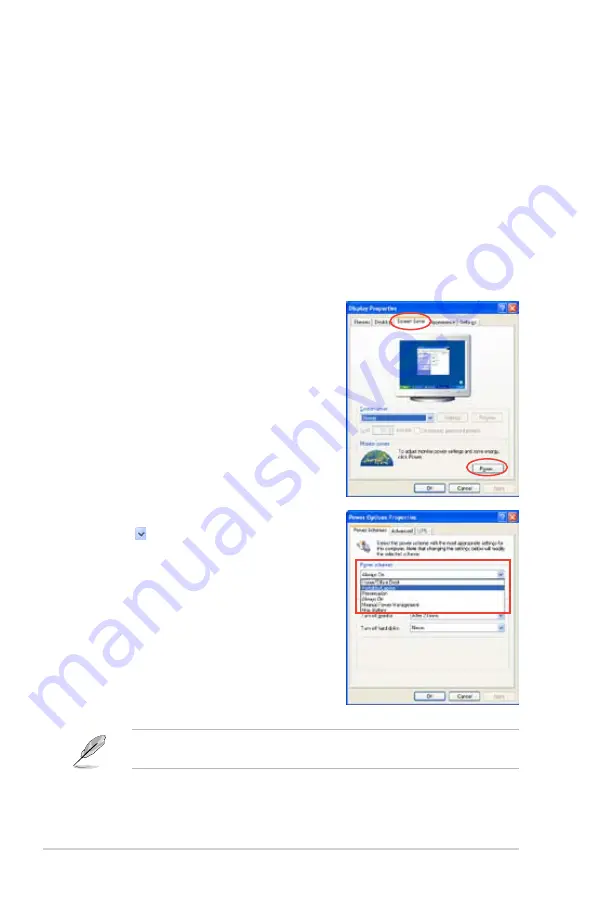
A-2
Appendix: CPU features
A.2.2
Using the EIST
To use the EIST feature:
1. Turn on the computer, then enter the BIOS Setup.
2. G o t o t h e A d v a n c e d M e n u , h i g h l i g h t C P U C o n f i g u r a t i o n ,
then press <Enter>.
3. Set the Intel(R) SpeedStep Technology item to [Automatic],
then press <Enter>.
4. Press <F10> to save your changes and exit the BIOS setup.
5. After the computer restarts, right click on a blank space on the desktop, then
select Properties from the pop-up menu.
6. When the Display Properties
window appears, click the Screen
Saver tab.
7. Click the Power button on the
Monitor power section to open the
Power Options Properties window.
8. On the Power schemes section,
click , then select any option
except Home/Office Desktop or
Always On.
9. Click Apply, then click OK.
10. Close the Display Properties
window.
After you adjust the power scheme,
the CPU internal frequency slightly
decreases when the CPU loading is
low.
The screen displays and procedures may vary depending on the operating
system.
Содержание P5K64 WS
Страница 1: ...Motherboard P5K64 WS ...
Страница 14: ...xiv ...
Страница 15: ...1 Product introduction This chapter describes the motherboard features and the new technologies it supports ...
Страница 16: ...ASUS P5K64 WS Chapter summary 1 1 1 Welcome 1 1 1 2 Package contents 1 1 1 3 Special features 1 2 ...
Страница 24: ...1 Chapter 1 Product Introduction ...
Страница 60: ...ASUS P5K64 WS Chapter summary 3 3 1 Starting up for the first time 3 1 3 2 Turning off the computer 3 2 ...
Страница 102: ...4 38 Chapter 4 BIOS setup ...
Страница 103: ...5 Software support This chapter describes the contents of the support CD that comes with the motherboard package ...
Страница 158: ...6 12 Chapter 6 ATI MVP technology support ...
Страница 159: ...A CPU features The Appendix describes the CPU features and technologies that the motherboard supports ...
Страница 164: ...A Appendix CPU features ...



































