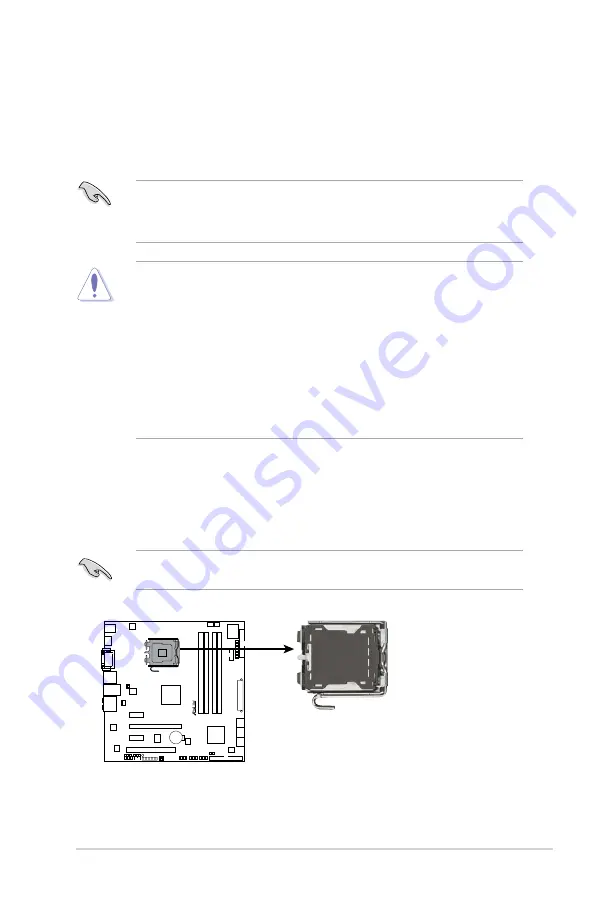
2-5
ASUS V4-Series P5G43
2.4
Central Processing Unit (CPU)
2.4.1
Overview
2.4.2
Installing CPU
To install a CPU:
1. Locate the CPU socket on the motherboard.
Before installing the CPU, make sure that the socket box is facing towards you
and the load lever is on your left.
The motherboard comes with a surface mount LGA775 socket designed for the
Intel
®
Core
™
2 Quad / Intel
®
Core
™
2 Extreme / Core
™
2 Duo / Pentium
®
Extreme /
Pentium
®
D/ Pentium
®
4 / Celeon
®
processors.
• Upon purchase of the motherboard, make sure that the PnP cap is on
the socket and the socket contacts are not bent. Contact your retailer
immediately if the PnP cap is missing, or if you see any damage to the PnP
cap/socket contacts/motherboard components. ASUS will shoulder the cost
of repair only if the damage is shipment/transit-related.
• Keep the cap after installing the motherboard. ASUS will process Return
Merchandise Authorization (RMA) requests only if the motherboard comes
with the cap on the LGA775 socket.
• The product warranty does not cover damage to the socket contacts
resulting from incorrect CPU installation/removal, or misplacement/loss/
incorrect removal of the PnP cap.
• Make sure that all power cables are unplugged before installing the CPU.
• Connect the chassis fan cable to the CHA_FAN1 connector to ensure
system stability.
P5QL-EM CPU Socket 775
P5QL-EM
R
Содержание P5G43 V4-Series
Страница 1: ...V Series P5G43 ASUS PC Desktop Barebone User Manual ...
Страница 12: ...xii ...
Страница 42: ...2 24 Chapter 2 Basic installation ...
Страница 58: ...3 16 Chapter 3 Starting up ...
Страница 72: ...4 14 Chapter 4 Motherboard info ...
Страница 110: ...5 38 Chapter 5 BIOS setup ...
















































