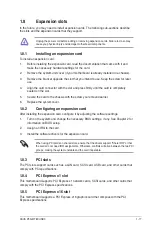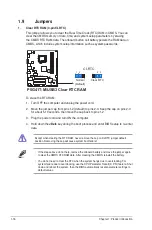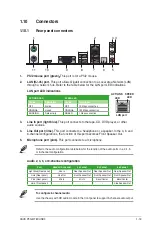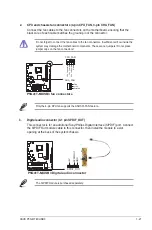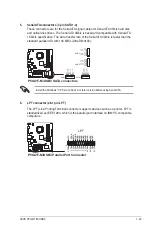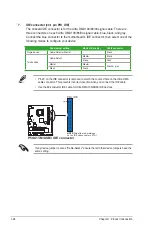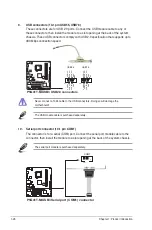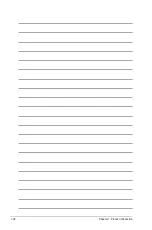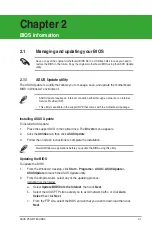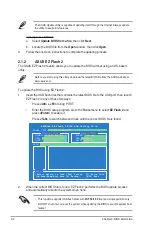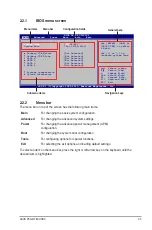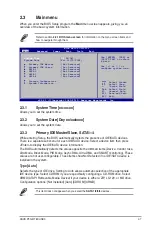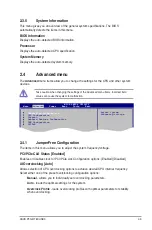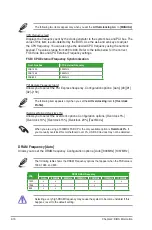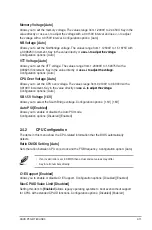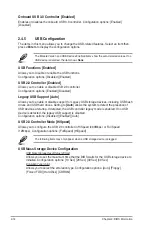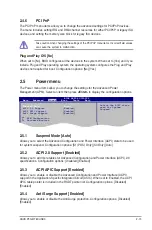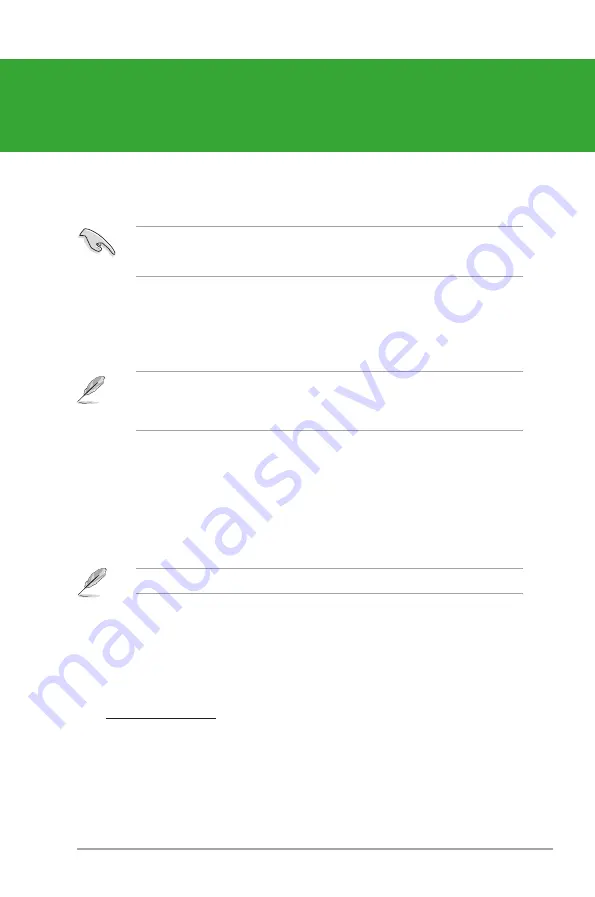
ASUS P5G41T-M/USB3
2-1
Chapter 2
BIOS information
Save a copy of the original motherboard BIOS file to a USB flash disk in case you need to
restore the BIOS in the future. Copy the original motherboard BIOS using the ASUS Update
utility.
• ASUS Update requires an Internet connection either through a network or an Internet
Service Provider (ISP).
• This utility is available in the support DVD that comes with the motherboard package.
Updating the BIOS
To update the BIOS:
1.
From the Windows
®
desktop, click
Start
>
Programs
>
ASUS
>
ASUSUpdate
>
ASUSUpdate
to launch the ASUS Update utility.
2.
From the dropdown list, select any of the updating process:
Updating from the Internet
a. Select
Update BIOS
from the Internet
, then click
Next
.
b. Select the ASUS FTP site nearest you to avoid network traffic, or click
Auto
Select
then click
Next
.
c. From the FTP site, select the BIOS version that you wish to download then click
Next
.
2.1.1
ASUS Update utility
The ASUS Update is a utility that allows you to manage, save, and update the motherboard
BIOS in Windows
®
environment.
Installing ASUS Update
To install ASUS Update:
1.
Place the support DVD in the optical drive. The
Drivers
menu appears.
2.
Click the
Utilities
tab, then click
ASUS Update
.
3.
Follow the onscreen instructions to complete the installation.
Quit all Windows
®
applications before you update the BIOS using this utility.
2.1
Managing and updating your BIOS
Содержание P5G41T-M USB3
Страница 1: ...Motherboard P5G41T M USB3 ...
Страница 38: ...1 28 Chapter 1 Product introduction ...
Страница 60: ...2 22 Chapter 2 BIOS information ...