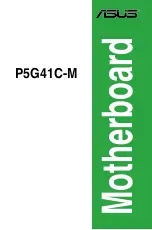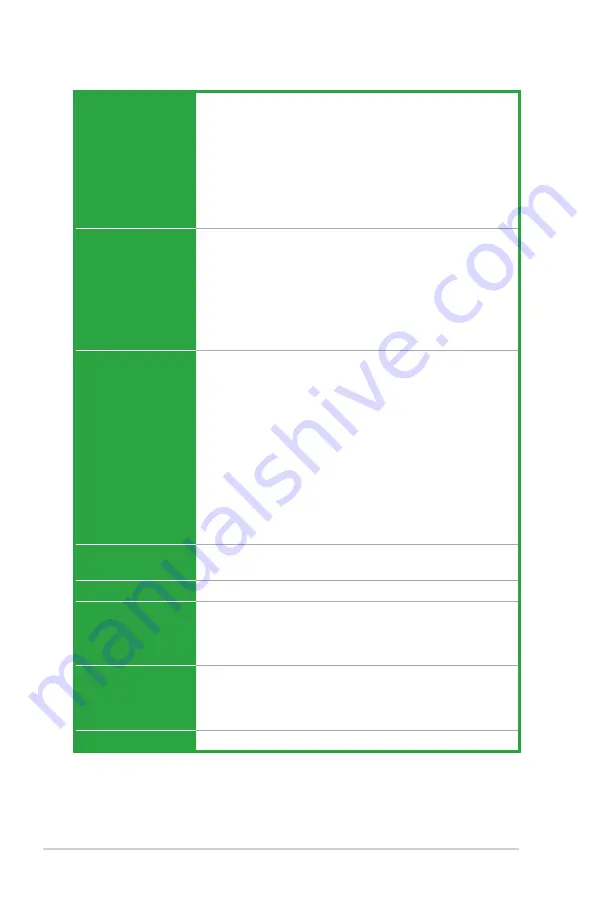
x
P5G41C-M specifications summary
* Specifications are subject to change without notice.
ASUS unique
features
ASUS CrashFree BIOS 3
ASUS AI NET 2
ASUS Q-Fan
ASUS EZ Flash 2
ASUS MyLogo 2
ASUS Anti-Surge Protection
ASUS Turbo Key
ASUS Express Gate
ASUS EPU-4 Engine
Back panel I/O ports
1 x PS/2 keyboard port
1 x PS/2 mouse port
1 x Optical S/PDIF out port
1 x HDMI port
1 x VGA port
1 x LAN (RJ-45) port
4 x USB 2.0/1.1 ports
3 x audio jacks
Internal connectors
2 x USB 2.0/1.1 connectors support additional
4 USB 2.0/1.1 ports
1 x IDE connector
4 x Serial ATA connectors
1 x Front panel audio connector
1 x System panel connector
1 x S/PDIF out connector
1 x LPT connector
1 x COM connector
1 x CPU fan connector
1 x Chassis fan connector
1 x 24-pin EATX power connector
1 x 4-pin ATX 12V power connector
BIOS
8Mb Flash ROM, AMI BIOS, PnP, DMI 2.0, WfM 2.0, ACPI 2.0a,
SM BIOS 2.5
Manageability
WOL, PXE, WOR by Ring, PME Wake up
Accessories
1 x Ultra DMA 100/66/33 cable
2 x Serial ATA cables
1 x I/O shield
1 x User Manual
Support DVD
Drivers
ASUS PC Probe II
ASUS Update
Anti-Virus software (OEM version)
Form factor
uATX form factor: 9.6 in x 8.8 in (24.4 cm x 22.4 cm)
Содержание P5G41C-M LX
Страница 1: ...Motherboard P5G41C M ...
Страница 62: ...2 22 Chapter 2 BIOS information ...