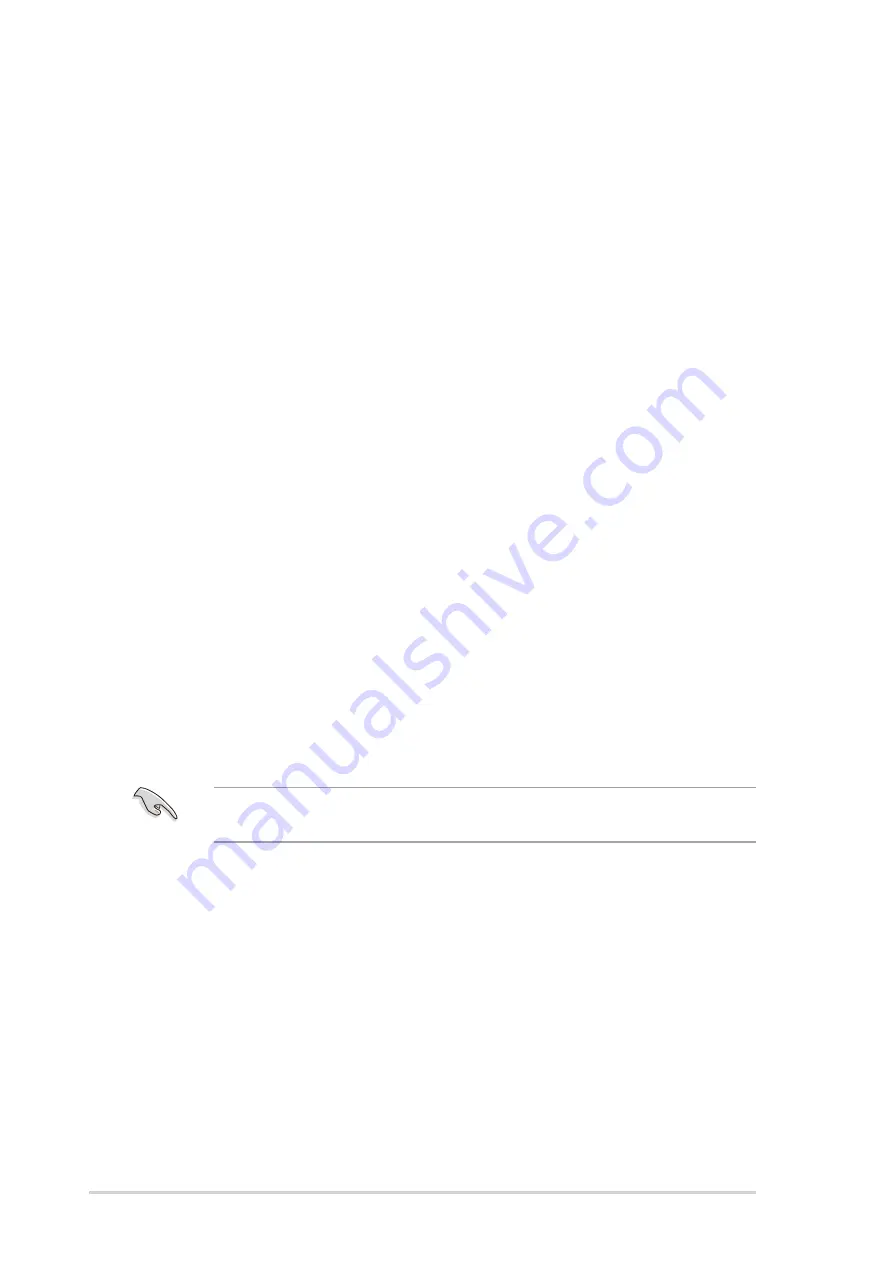
5 - 2
5 - 2
5 - 2
5 - 2
5 - 2
C h a p t e r 5 : D
C h a p t e r 5 : D
C h a p t e r 5 : D
C h a p t e r 5 : D
C h a p t e r 5 : Dr i v e r i n s t a l l a t i o n
r i v e r i n s t a l l a t i o n
r i v e r i n s t a l l a t i o n
r i v e r i n s t a l l a t i o n
r i v e r i n s t a l l a t i o n
5.1.2
5.1.2
5.1.2
5.1.2
5.1.2 Installing hard disk drives
Installing hard disk drives
Installing hard disk drives
Installing hard disk drives
Installing hard disk drives
The motherboard supports Serial ATA hard disk drives for RAID set
configuration. For optimal performance, install identical drives of the same
model and capacity when creating a disk array.
To install the SATA hard disks for RAID configuration:
1.
Install the SATA hard disks into the drive bays following the
instructions in the system user guide.
2.
Connect a SATA signal cable to the signal connector at the back of
each drive and to the SATA connector on the motherboard.
3.
Connect a SATA power cable to the power connector on each drive.
5.1.3
5.1.3
5.1.3
5.1.3
5.1.3 Setting the RAID item in BIOS
Setting the RAID item in BIOS
Setting the RAID item in BIOS
Setting the RAID item in BIOS
Setting the RAID item in BIOS
You must set the RAID item in the BIOS Setup before you can create a RAID
set(s). To do this:
1.
Enter the BIOS Setup during POST.
2.
Go to the Main Menu
Main Menu
Main Menu
Main Menu
Main Menu, select IDE Configuration
IDE Configuration
IDE Configuration
IDE Configuration
IDE Configuration, then press <Enter>.
3.
Select the item C o n f i g u r e S A T A A s
C o n f i g u r e S A T A A s
C o n f i g u r e S A T A A s
C o n f i g u r e S A T A A s
C o n f i g u r e S A T A A s, then press <Enter> to display
the configuration options.
4.
Select R A I D
R A I D
R A I D
R A I D
R A I D from the C o n f i g u r e S A T A A s
C o n f i g u r e S A T A A s
C o n f i g u r e S A T A A s
C o n f i g u r e S A T A A s
C o n f i g u r e S A T A A s item options, then
press <Enter>.
5.
Select the item O n b o a r d S e r i a l - A T A B O O T R O M
O n b o a r d S e r i a l - A T A B O O T R O M
O n b o a r d S e r i a l - A T A B O O T R O M
O n b o a r d S e r i a l - A T A B O O T R O M
O n b o a r d S e r i a l - A T A B O O T R O M, press <Enter>,
then select E n a b l e d
E n a b l e d
E n a b l e d
E n a b l e d
E n a b l e d from the options.
6.
Save your changes, then exit the BIOS Setup.
Refer to the system or the motherboard user guide for details on
entering and navigating through the BIOS Setup.
5.1.4
5.1.4
5.1.4
5.1.4
5.1.4 Using the RAID configuration utility
Using the RAID configuration utility
Using the RAID configuration utility
Using the RAID configuration utility
Using the RAID configuration utility
You can create a RAID set using the I n t e l
I n t e l
I n t e l
I n t e l
I n t e l
®
®
®
®
®
A p p l i c a t i o n A c c e l e r a t o r
A p p l i c a t i o n A c c e l e r a t o r
A p p l i c a t i o n A c c e l e r a t o r
A p p l i c a t i o n A c c e l e r a t o r
A p p l i c a t i o n A c c e l e r a t o r
R A I D O p t i o n R O M
R A I D O p t i o n R O M
R A I D O p t i o n R O M
R A I D O p t i o n R O M
R A I D O p t i o n R O M embedded in the Southbridge chip. Refer to the
succeeding sections for details on how to enter the RAID configuration
utility.
Содержание P5CR-L
Страница 1: ...Motherboard P5CR L S ...
Страница 12: ...x i i x i i x i i x i i x i i ...
Страница 13: ...1 Product introduction This chapter describes the motherboard features and the new technologies it supports ...
Страница 126: ...ASUS P5CR L S ASUS P5CR L S ASUS P5CR L S ASUS P5CR L S ASUS P5CR L S Appendix summary A A 1 P5CR L S block diagram A 1 ...






























