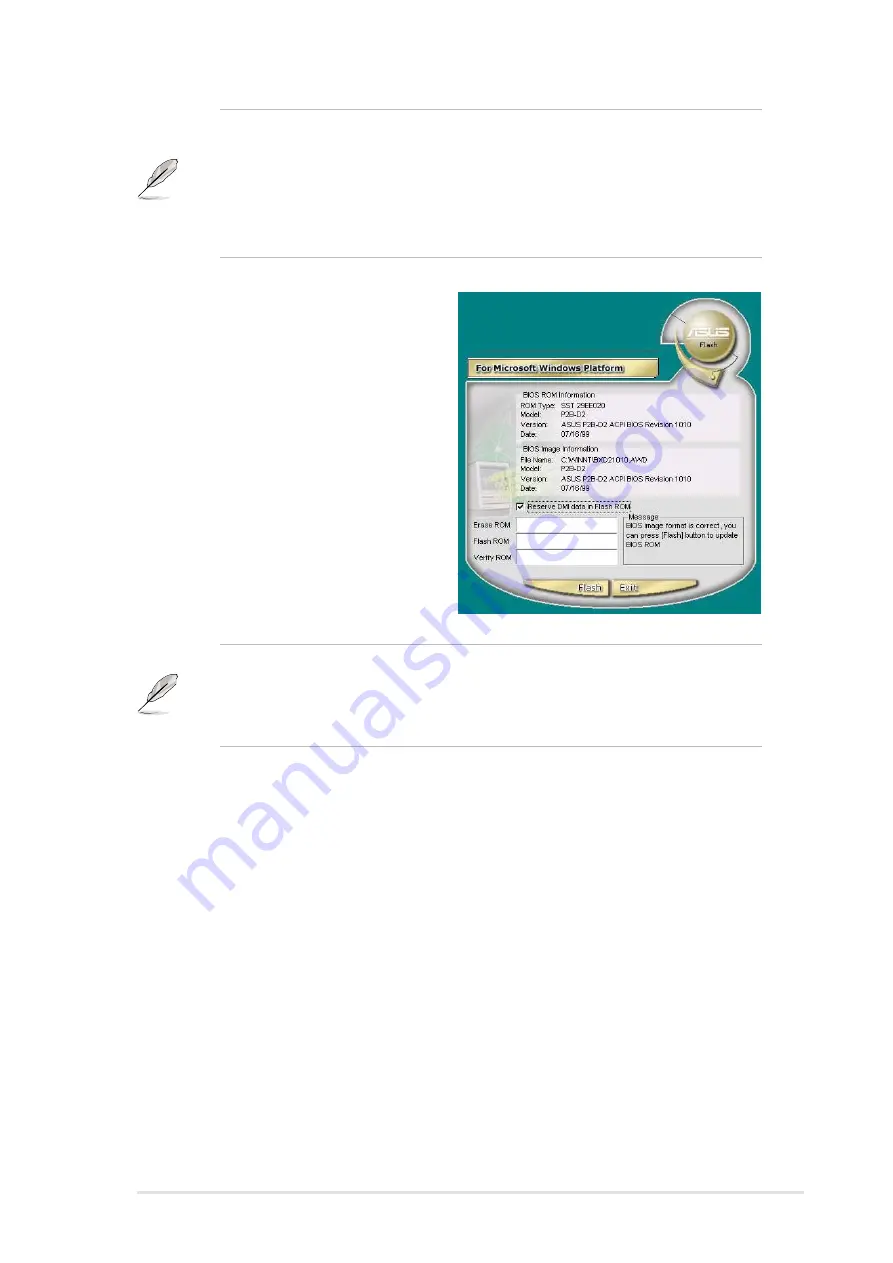
ASUS P4S8X motherboard user guide
101
6. The next screen prompts you to
flash the original BIOS to update it
with the new boot logo. Click Flash
to update the BIOS.
7. When finished, click Exit, then
reboot your computer.
Your system boots with the new
boot logo.
MyLogo
™
may not support overly complex images. If you encounter any
problems using complex images, try using a simpler image. Yo u may
also use a photo-editting software to shrink the complex image, lay it
over a one-color 640x480 pixel background, and save the image with the
background. When you use an image, it will appear smaller and centered
on the screen.
Instead of starting from ASUS Update, you may also launch ASUS
MyLogo
™
directly from the Windows Start menu to change your BIOS
boot logo. After you have modified the BIOS file with the new logo, use
the ASUS Update utility to upload the new BIOS into the EEPROM.
Содержание P4S8X
Страница 1: ...Motherboard P4S8X User Manual ...
Страница 9: ...Chapter 1 Product introduction ...
Страница 10: ...ASUS P4S8X motherboard ...
Страница 17: ...Chapter 2 Hardware information ...
Страница 18: ...ASUS P4S8X motherboard ...
Страница 53: ...Chapter 3 Powering up ...
Страница 54: ...ASUS P4S8X motherboard ...
Страница 59: ...Chapter 4 BIOS setup ...
Страница 60: ...ASUS P4S8X motherboard ...
Страница 96: ...80 Chapter 4 BIOS Setup ...
Страница 97: ...Chapter 5 Software support ...
Страница 98: ...ASUS P4S8X motherboard ...
Страница 132: ...114 Chapter 5 Software reference ...
Страница 133: ...Glossary ...
Страница 134: ...ASUS P4S8X motherboard ...
Страница 139: ...Index ...
Страница 140: ...ASUS P4S8X motherboard ...
Страница 144: ...122 Index ...






























