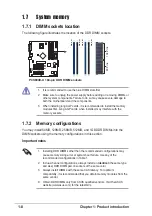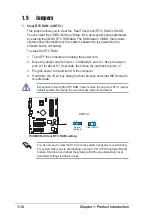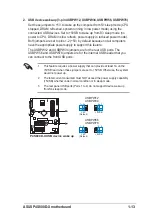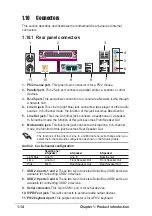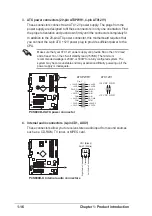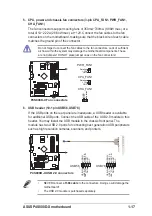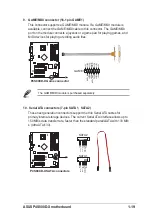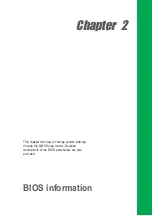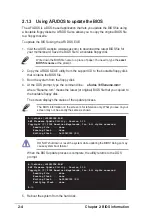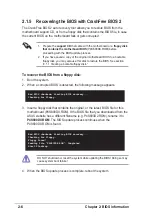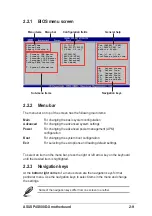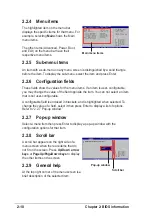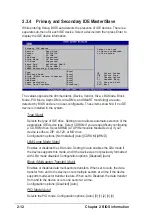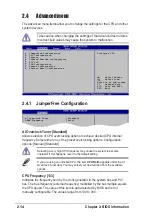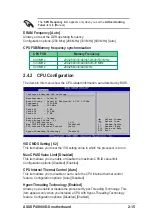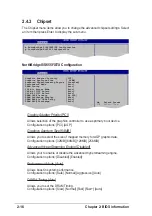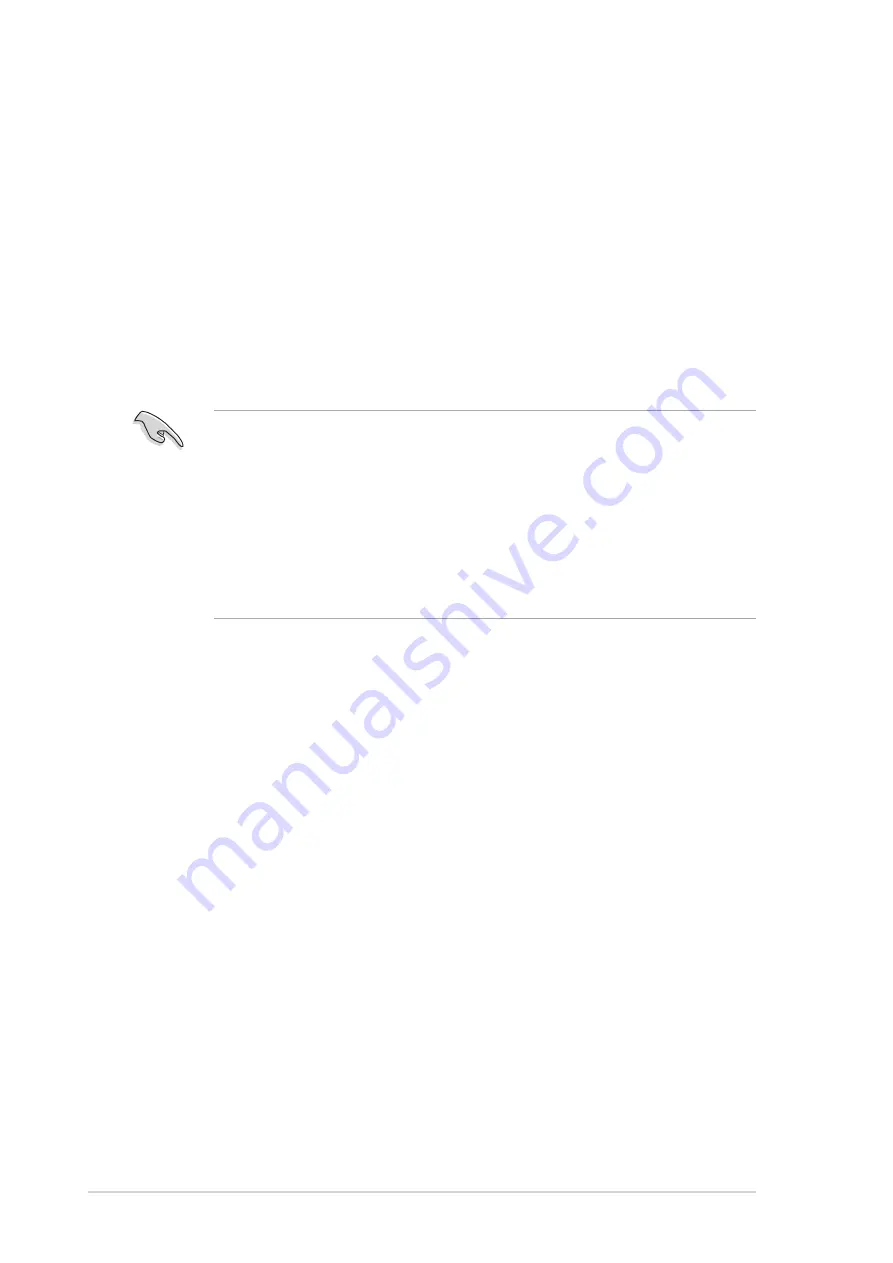
2-2
Chapter 2: BIOS information
2.1
Managing and updating your BIOS
The following utilities allow you to manage and update the motherboard Basic
Input/Output System (BIOS) setup.
1. AFUDOS
(Updates the BIOS in DOS mode using a bootable floppy disk.)
2. ASUS EZ Flash
(Updates the BIOS using a floppy disk during POST.)
3. CrashFree BIOS 2
(Updates the BIOS using a bootable floppy disk or the support CD
when the BIOS gets corrupted.)
4. ASUS Update
(Updates the BIOS in Windows
®
environment.)
Refer to the corresponding section for each utility.
2.1.1
Creating a bootable floppy disk
1. Do either one of the following to create a bootable floppy disk.
DOS environment
Insert a 1.44 MB floppy disk into the drive. At the DOS prompt, type:
format A:/S then press <Enter>.
Windows
®
XP environment
a. Insert a 1.44 MB floppy disk to the floppy disk drive.
b. Click Start from the Windows
®
desktop, then select My Computer.
c. Select the 3 1/2 Floppy Drive icon.
d. Click File from the menu, then select Format. A Format 3 1/2 Floppy Disk
window appears.
e. Select Create an MS-DOS startup disk from the format options field, then
click Start.
Windows
®
2000 environment
To create a set of boot disks for Windows
®
2000:
a. Insert a formatted, high density 1.44 MB floppy disk into the drive.
b. Insert the Windows
®
2000 CD to the optical drive.
Important notes
•
It is recommended that you save a copy of the original motherboard
BIOS file to a bootable floppy disk in case you need to restore the BIOS
in the future. Copy the original motherboard BIOS using the AFUDOS or
the ASUS Update utilities.
•
A working BIOS file for this motherboard is in the support CD. Use this file
only when you do not have a copy of the original motherboard BIOS file in a
floppy disk.
•
Visit the ASUS website and download the latest BIOS file for this
motherboard using the ASUS Update utility.
Содержание P4S800D-X
Страница 1: ...Motherboard P4S800D X User Guide ...