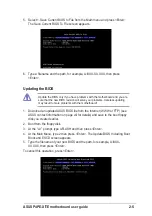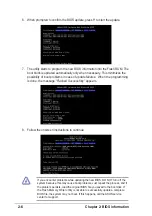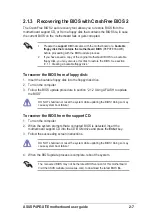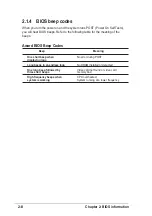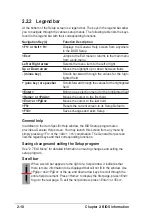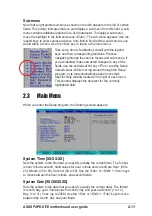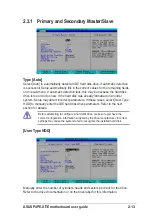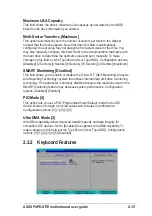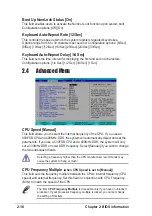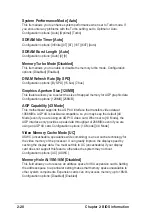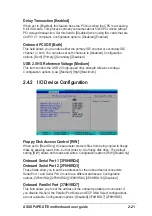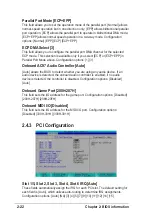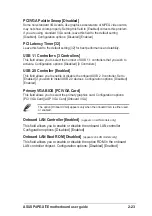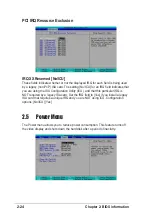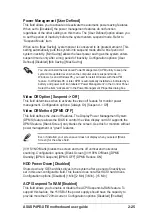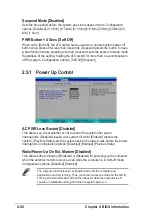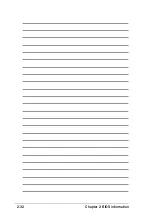2-18
Chapter 2: BIOS information
CPU Level 1 Cache, CPU Level 2 Cache [Enabled]
These fields allow you to choose from the default [Enabled] or choose [Disabled] to
turn on or off the CPU Level 1 and Level 2 built-in cache. Configuration options:
[Disabled] [Enabled]
BIOS Update [Enabled]
This field functions as an update loader integrated into the BIOS to supply the
processor with the required data. When set to [Enabled], the BIOS loads the
update on all processors during system bootup. Configuration options: [Disabled]
[Enabled]
PS/2 Mouse Function Control [Auto]
The default setting [Auto] allows the system to detect a PS/2 mouse at startup. If a
mouse is detected, the BIOS assigns IRQ12 to the PS/2 mouse. Otherwise, IRQ12
can be used for expansion cards. When you set this field to [Enabled], BIOS
reserves IRQ12, whether or not a PS/2 mouse is detected at startup. Configuration
options: [Enabled] [Auto]
USB Legacy Support [Auto]
This motherboard supports Universal Serial Bus (USB) devices. The default of
[Auto] allows the system to detect a USB device at startup. If detected, the USB
controller legacy mode is enabled. If not detected, the USB controller legacy mode
is disabled.
When you set this field to [Disabled], the USB controller legacy mode is disabled
whether or not you are using a USB device. Configuration options: [Disabled]
[Enabled] [Auto]
OS/2 Onboard Memory > 64M [Disabled]
When using OS/2 operating systems with installed DRAM of greater than 64MB,
you need to set this option to [Enabled]. Otherwise, leave to the default setting
[Disabled]. Configuration options: [Disabled] [Enabled]
Содержание P4PE-X TE
Страница 1: ...Motherboard P4PE X TE User Guide ...
Страница 64: ...2 32 Chapter 2 BIOS information ...
Страница 70: ...3 6 Chapter 3 Software support ...