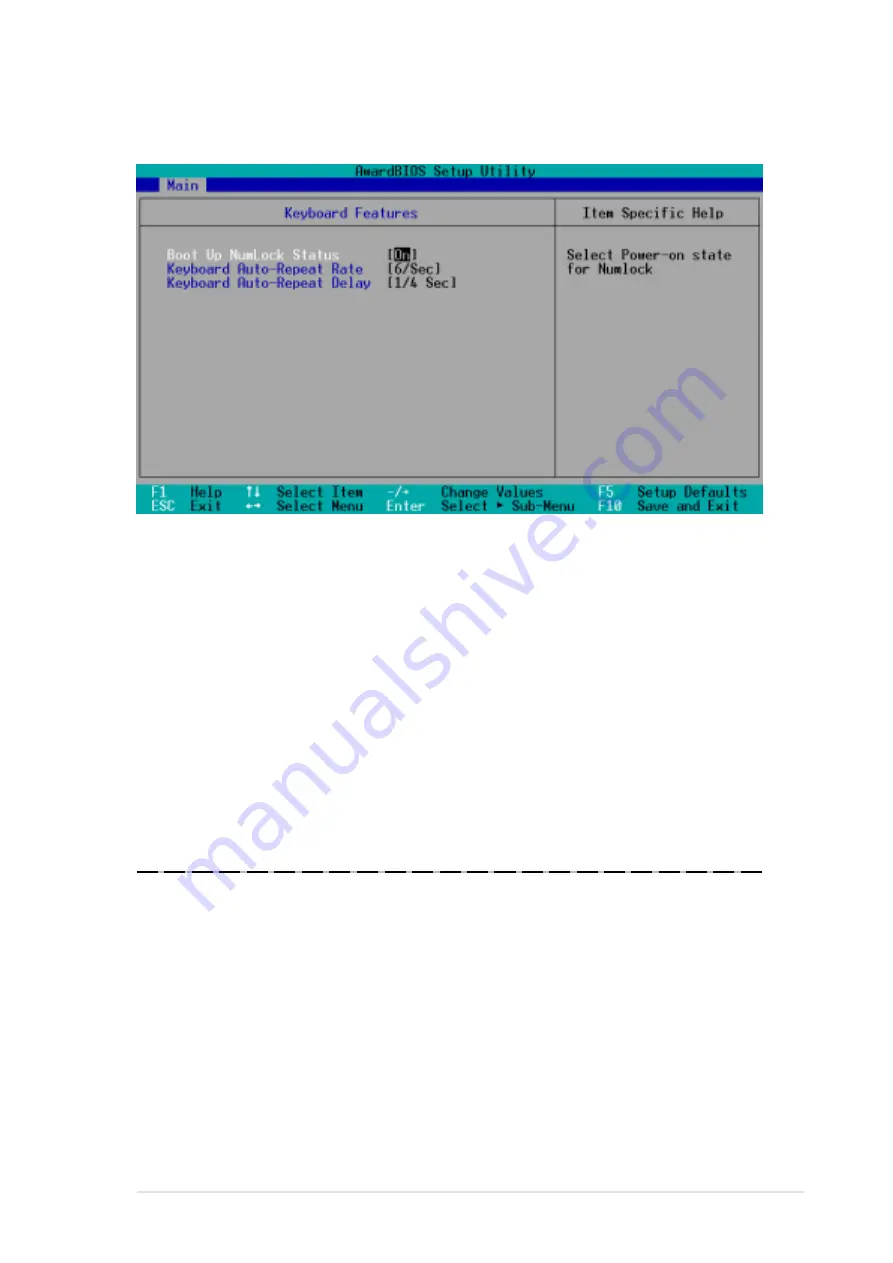
ASUS P4B-LS motherboard user guide
4-13
4.3.2 Keyboard Features
Boot Up NumLock Status [On]
This field enables users to activate the Number Lock function upon system
boot. Configuration options: [Off] [On]
Keyboard Auto-Repeat Rate [6/Sec]
This controls the speed at which the system registers repeated keystrokes.
Options range from 6 to 30 characters per second. Configuration options:
[6/Sec] [8/Sec] [10/Sec] [12/Sec] [15/Sec] [20/Sec] [24/Sec] [30/Sec]
Keyboard Auto-Repeat Delay [1/4 Sec]
This field sets the time interval for displaying the first and second
characters. Configuration options: [1/4 Sec] [1/2 Sec] [3/4 Sec] [1 Sec]
Содержание P4B-LS
Страница 1: ...Motherboard P4B LS User Guide ...
Страница 12: ...ASUS P4B LS motherboard ...
Страница 20: ...1 8 Chapter 1 Product introduction ...
Страница 22: ...ASUS P4B LS motherboard ...
Страница 58: ...ASUS P4B LS motherboard ...
Страница 64: ...ASUS P4B LS motherboard ...
Страница 98: ...ASUS P4B LS motherboard ...
Страница 113: ...Glossary This part lists the technical terms that you may encounter when reading this document ...
Страница 114: ...ASUS P4B LS motherboard ...
Страница 121: ...Index This part contains an alphabetical list of the topics found in this document ...
Страница 122: ...ASUS P4B LS motherboard ...
Страница 126: ...I 4 Index ...














































