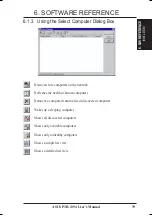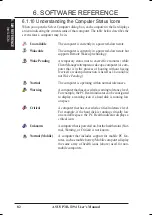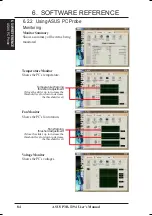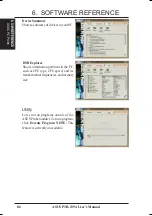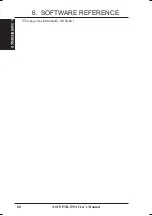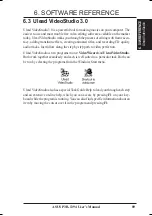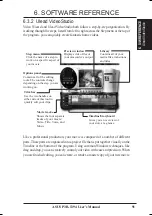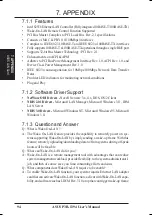92
ASUS P3B-1394 User’s Manual
6. SOFTWARE REFERENCE
6. S/W REFERENCE
Ulead V
ideoStudio
1. Start
Create a new project or open an existing
one with the controls in the Options
panel.
2. Capture
Click the Capture button to begin. When
your video source is hooked up correctly,
the output should be visible in the
preview window.
3. Storyboard
Drag and drop clips to the Timeline and
use the Trim bar to make precise edits.
Arrange the sequence of the scenes in
your movie to create a coherent story.
4. Effects
Place cool transition effects between your
clips to give your production a profes-
sional touch. Drag and drop operations
mean that nothing could be easier or
more fun.
5. Title
Type opening credits, closing credits,
captions, and titles over your video. Any
True Type font on your computer of any
color style and size can be used. Animated,
scrolling, and fading titles are a click
away.
6. Voice
Give your movie additional clarity by
recording a voiceover narration.
7. Music
Set the mood and add ambiance by using
background music from your favorite CDs.
8. Finish
Create a new movie from your project with
one click. There are a number of exciting
things you can do with the finished
product:
* Watch it on your computer.
* Post it to your Web site.
* Put the movie on a CD-ROM.
* Record it back to video tape.
* Send it by e-mail.
* Create a multimedia greeting card.
Step by Step
Here’s a brief walkthrough of Ulead VideoStudio. Just click the Step menu at the top
of the program interface to move to a particular section.
Содержание P3B-1394
Страница 1: ... P3B 1394 IEEE 1394 Motherboard USER S MANUAL ...
Страница 16: ...16 ASUS P3B 1394 User s Manual 3 HARDWARE SETUP This page was intentionally left blank 3 H W SETUP ...
Страница 88: ...ASUS P3B 1394 User s Manual 88 6 SOFTWARE REFERENCE 6 S W REFERENCE This page was intentionally left blank ...