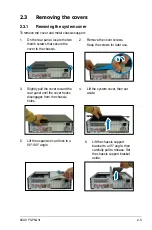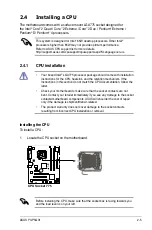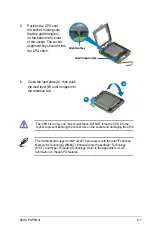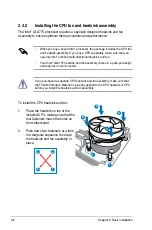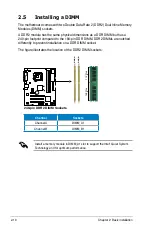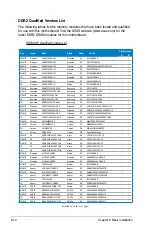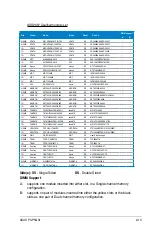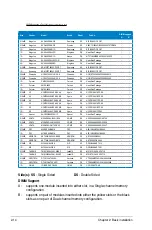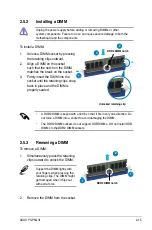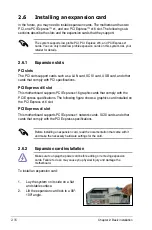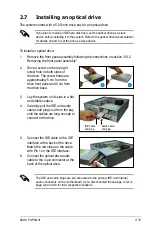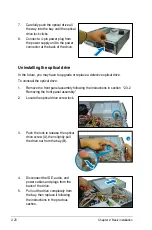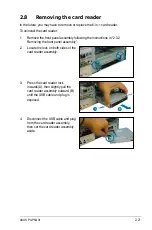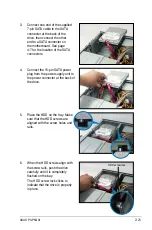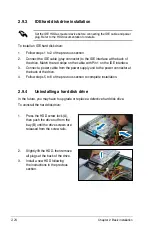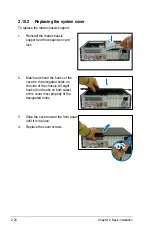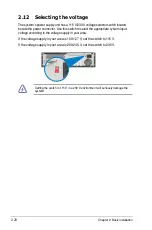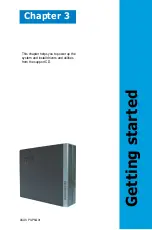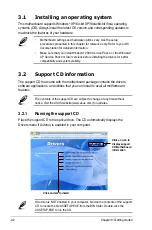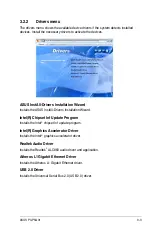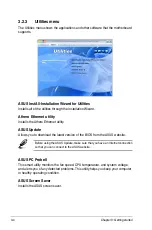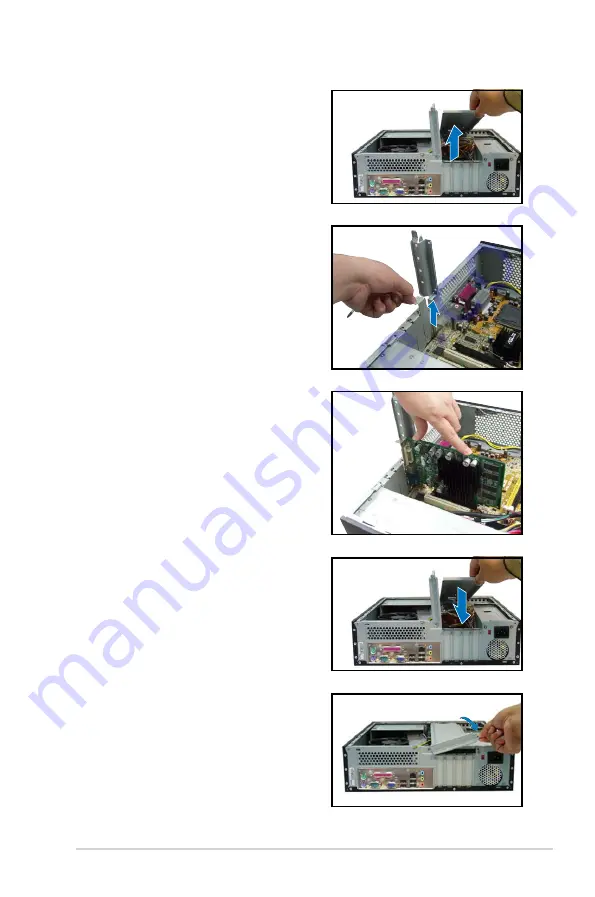
2-17
ASUS P3-P5G31
3. Remove the metal cover opposite the
slot that you intend to use.
5. If you have already installed a hard
disk drive, replace the chassis
support bracket; otherwise, install
other components before replacing
the chassis support bracket.
4. Align the card connector with the
slot and press firmly until the card
is completely seated on the slot.
6. Replace the expansion card lock to
secure the card to the chassis.
2. Remove the chassis support
bracket.